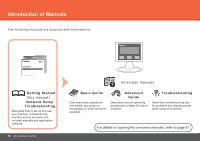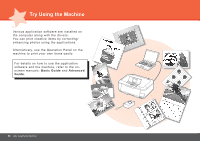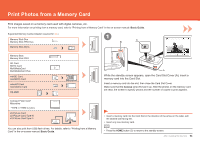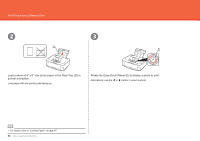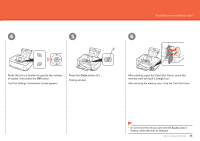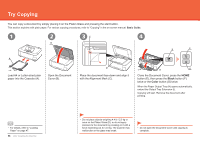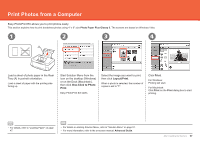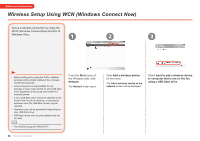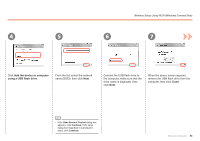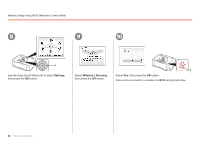Canon PIXMA MP640R MP640 series Getting Started - Page 57
Color, of copies, then press
 |
View all Canon PIXMA MP640R manuals
Add to My Manuals
Save this manual to your list of manuals |
Page 57 highlights
Print Photos from a Memory Card 4 5 6 F Press the [+] or [-] button to specify the number of copies, then press the OK button. The Print Settings Confirmation Screen appears. Press the Color button (F). Printing will start. After printing, open the Card Slot Cover, pinch the memory card and pull it straight out. After removing the memory card, close the Card Slot Cover. • Do not remove the memory card while the Access lamp is flashing. Saved data may be damaged. After Installing the Machine 55
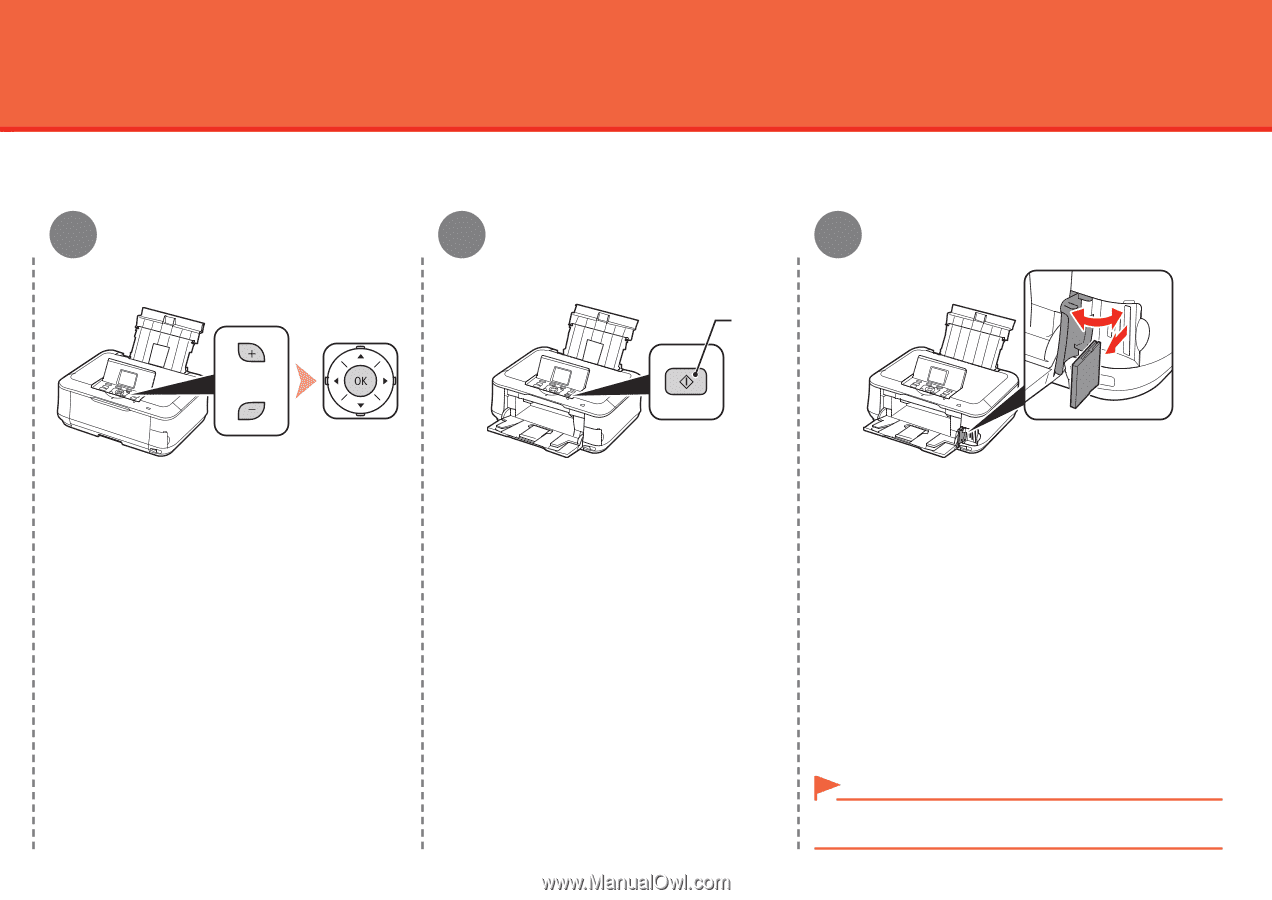
µµ
4
6
5
F
After Installing the Machine
Print Photos from a Memory Card
Press the [
+
] or [
-
] button to specify the number
of copies, then press the
OK
button.
The Print Settings Confirmation Screen appears.
Press the
Color
button (F).
After printing, open the Card Slot Cover, pinch the
memory card and pull it straight out.
Printing will start.
Do not remove the memory card while the
Access
lamp is
flashing. Saved data may be damaged.
•
After removing the memory card, close the Card Slot Cover.