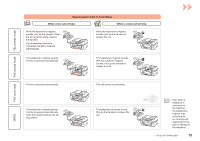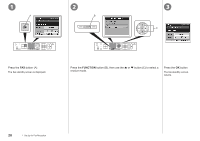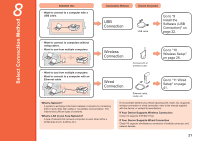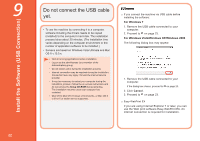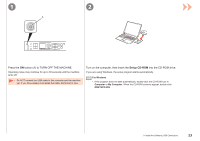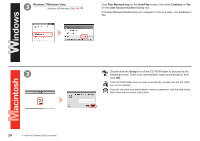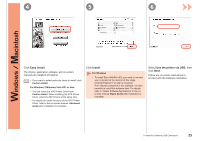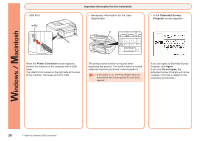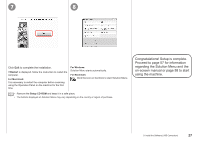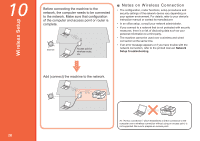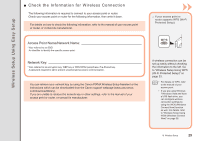Canon PIXMA MX870 MX870 series Getting Started - Page 26
Run Msetup4.exe, AutoPlay, Continue, User Account Control, Setup, Windows 7/Windows Vista - help
 |
UPC - 013803119015
View all Canon PIXMA MX870 manuals
Add to My Manuals
Save this manual to your list of manuals |
Page 26 highlights
3 Windows 7/Windows Vista Windows XP/Windows 2000 Click Run Msetup4.exe on the AutoPlay screen, then click Continue or Yes on the User Account Control dialog box. If the User Account Control dialog box reappears in following steps, click Continue or Yes. 3 24 9 Install the Software (USB Connection) Double-click the Setup icon of the CD-ROM folder to proceed to the following screen. Enter your administrator name and password, then click OK. If the CD-ROM folder does not open automatically, double-click the CD-ROM icon on the desktop. If you do not know your administrator name or password, click the help button, then follow the on-screen instructions.
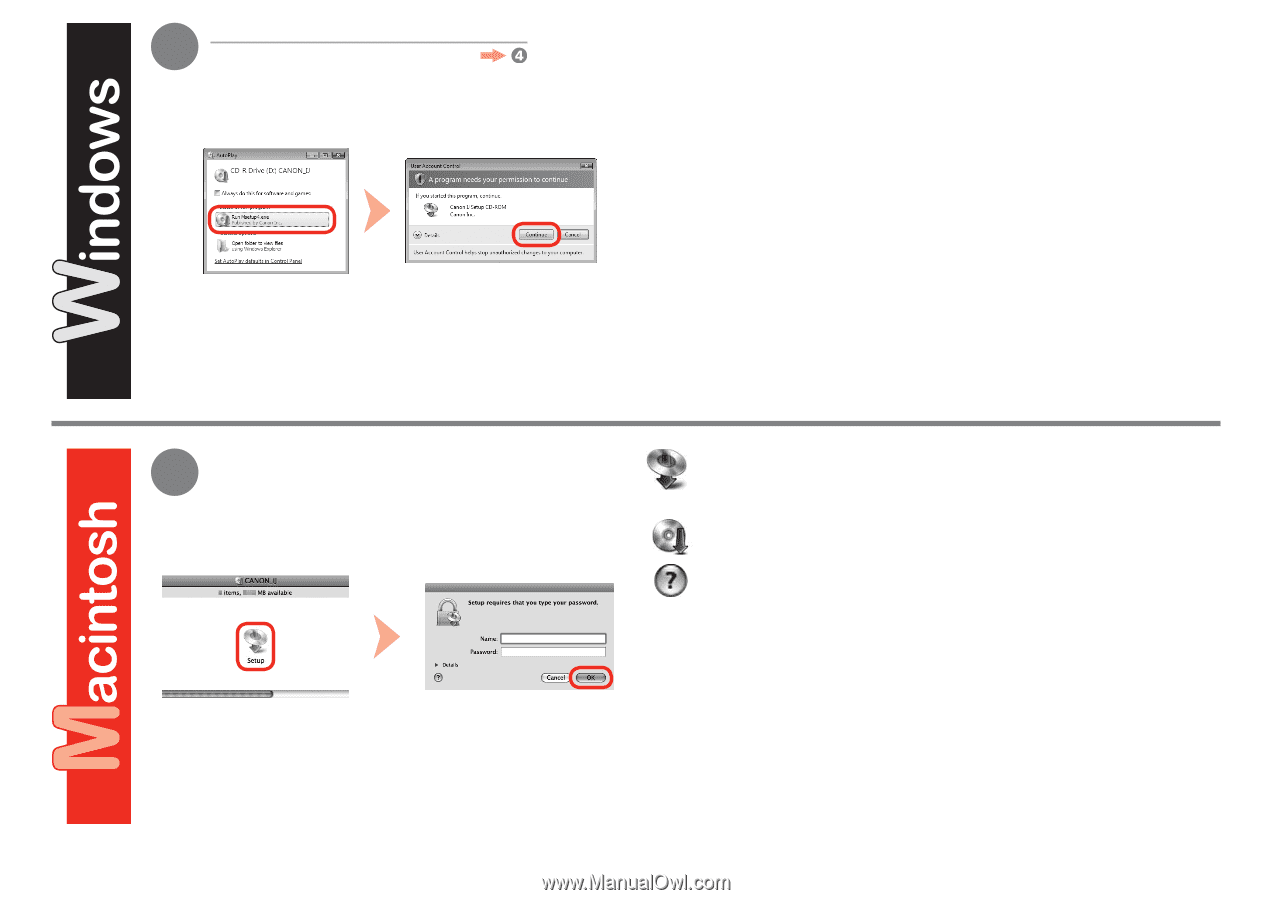
3
3
±³
9
Install the Software (USB Connection)
Click
Run Msetup4.exe
on the
AutoPlay
screen, then click
Continue
or
Yes
on the
User Account Control
dialog box.
If the
User Account Control
dialog box reappears in following steps, click
Continue
or
Yes
.
Double-click the
Setup
icon of the CD-ROM folder to proceed to the
following screen. Enter your administrator name and password, then
click
OK
.
If the CD-ROM folder does not open automatically, double-click the CD-ROM
icon on the desktop.
If you do not know your administrator name or password, click the help button,
then follow the on-screen instructions.
Windows 7/Windows Vista
Windows XP/Windows 2000