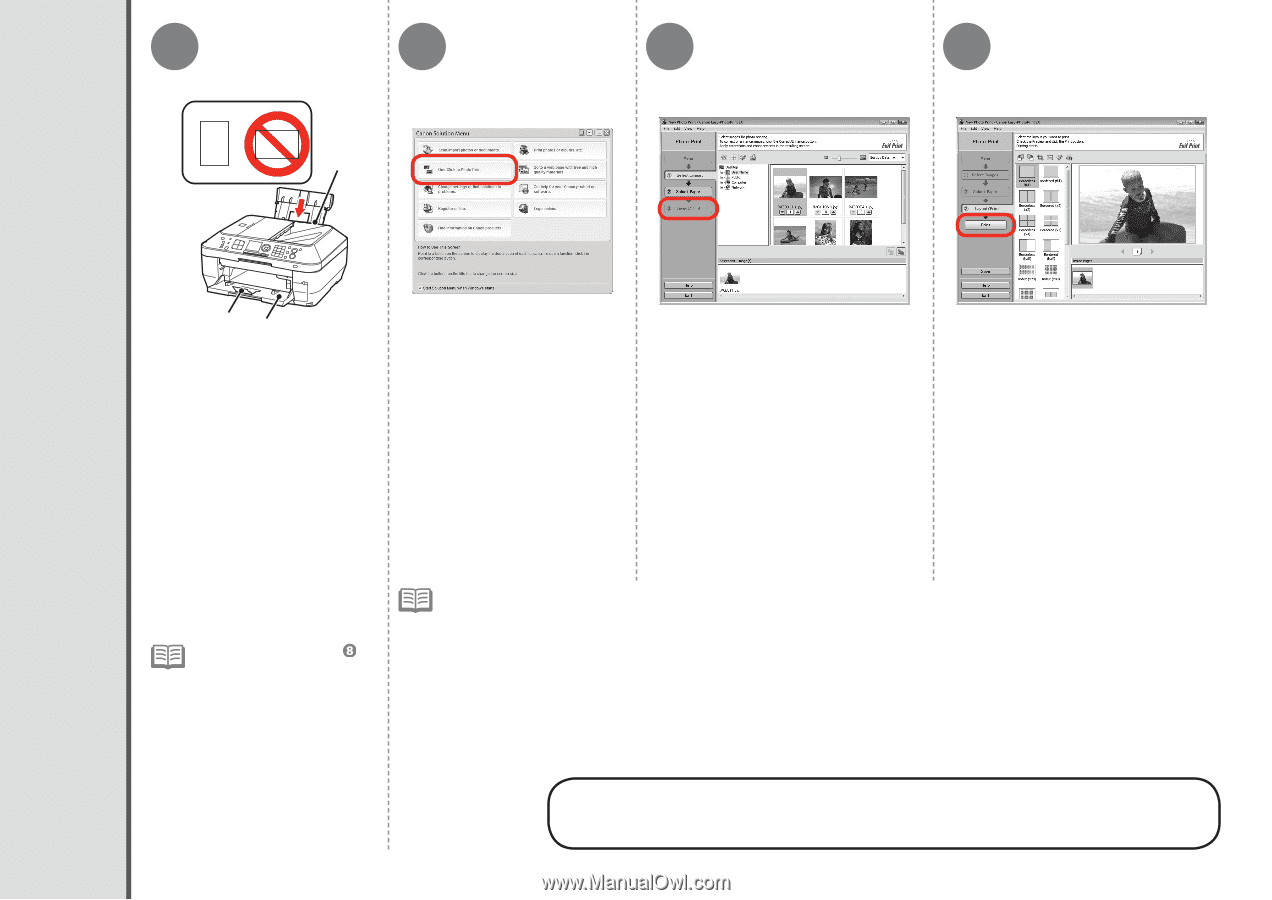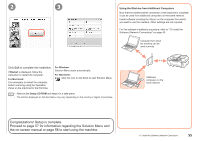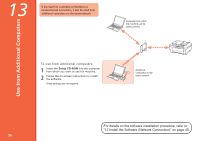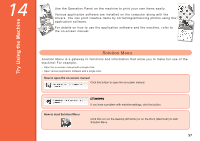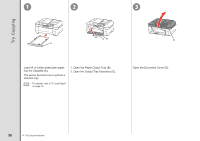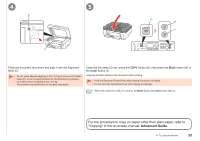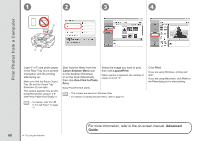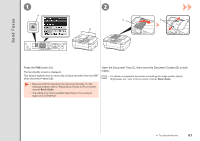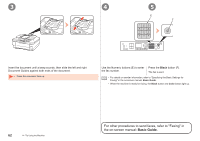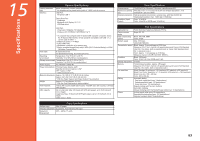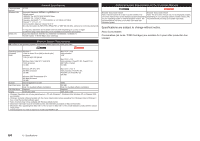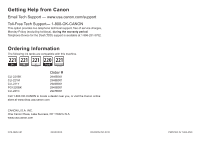Canon PIXMA MX870 MX870 series Getting Started - Page 62
Print Photos from a Computer, Advanced, Guide
 |
UPC - 013803119015
View all Canon PIXMA MX870 manuals
Add to My Manuals
Save this manual to your list of manuals |
Page 62 highlights
1 2 3 4 A Print Photos from a Computer CB Load 4" x 6" size photo paper in the Rear Tray (A) in portrait orientation with the printing side facing up. Make sure that the Paper Output Tray (B) and the Output Tray Extension (C) are open. This section explains how to print borderless photos using 4" x 6" size Photo Paper Plus Glossy II. • For details, refer from in "6 Load Paper" on page 17. Start Solution Menu from the Canon Solution Menu icon on the desktop (Windows) or on the Dock (Macintosh), then click One-Click to Photo Print. Easy-PhotoPrint EX starts. Select the image you want to print, then click Layout/Print. When a photo is selected, the number of copies is set to "1". • The screens are based on Windows Vista. • For details on starting Solution Menu, refer to page 57. Click Print. If you are using Windows, printing will start. If you are using Macintosh, click Print on the Print dialog box to start printing. 60 14 Try Using the Machine For more information, refer to the on-screen manual: Advanced Guide.