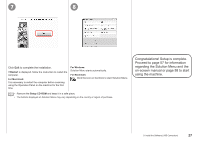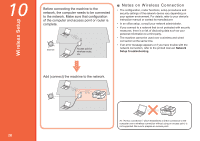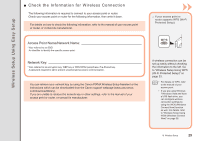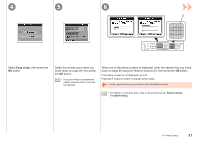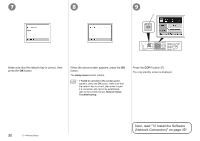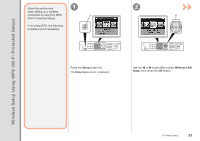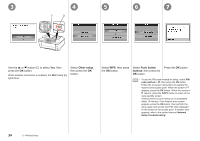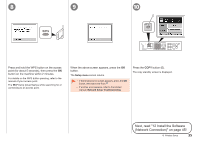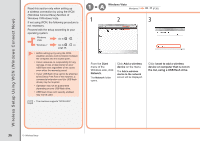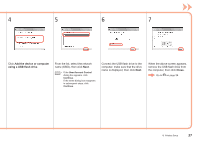Canon PIXMA MX870 MX870 series Getting Started - Page 34
Next, read 12 Install the Software, Network Connection on Setup menu - setup software
 |
UPC - 013803119015
View all Canon PIXMA MX870 manuals
Add to My Manuals
Save this manual to your list of manuals |
Page 34 highlights
7 8 9 F Make sure that the network key is correct, then press the OK button. When the above screen appears, press the OK button. The Setup menu screen returns. • If Failed to connect to the access point. appears, press the OK button, make sure that the network key is correct, then enter it again. If a connection still cannot be established, refer to the printed manual: Network Setup Troubleshooting. Press the COPY button (F). The copy standby screen is displayed. 32 10 Wireless Setup Next, read "12 Install the Software (Network Connection)" on page 45!
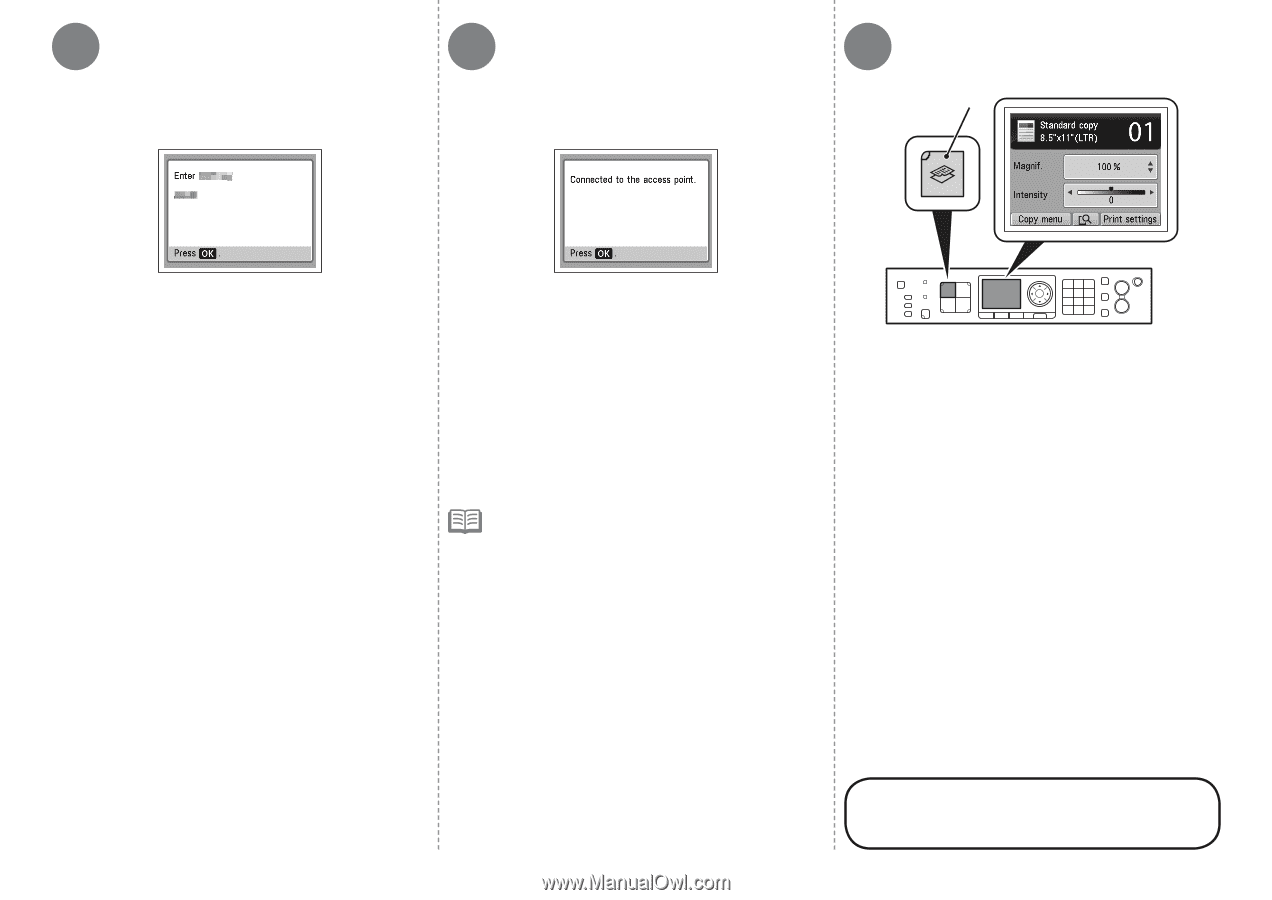
7
8
9
F
²±
10
Wireless Setup
Make sure that the network key is correct, then
press the
OK
button.
Next, read "12 Install the Software
(Network Connection)" on page 45!
Press the
COPY
button (F).
The copy standby screen is displayed.
When the above screen appears, press the
OK
button.
If
Failed to connect to the access point.
appears, press the
OK
button, make sure that
the network key is correct, then enter it again.
If a connection still cannot be established,
refer to the printed manual:
Network Setup
Troubleshooting
.
•
The
Setup menu
screen returns.