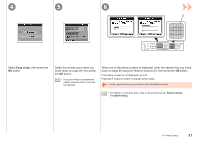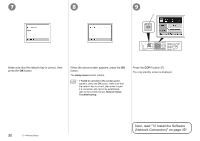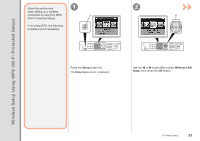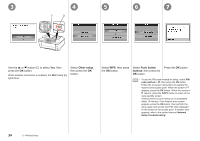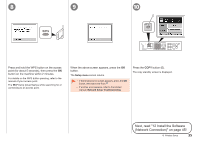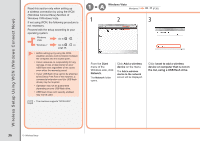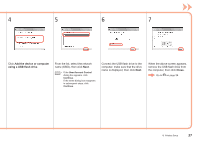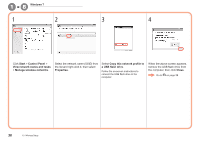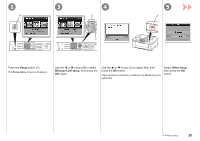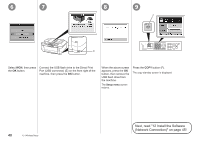Canon PIXMA MX870 MX870 series Getting Started - Page 37
Wi-Fi, Setup menu, Network Setup Troubleshooting
 |
UPC - 013803119015
View all Canon PIXMA MX870 manuals
Add to My Manuals
Save this manual to your list of manuals |
Page 37 highlights
8 9 10 E Press and hold the WPS button on the access point (for about 5 seconds), then press the OK button on the machine within 2 minutes. For details on the WPS button pressing, refer to the manual of your access point. The Wi-Fi lamp (blue) flashes while searching for or connecting to an access point. When the above screen appears, press the OK button. The Setup menu screen returns. • If the timeout error screen appears, press the OK button, then start over from . • If another error appears, refer to the printed manual: Network Setup Troubleshooting. Press the COPY button (E). The copy standby screen is displayed. Next, read "12 Install the Software (Network Connection)" on page 45! 10 Wireless Setup 35
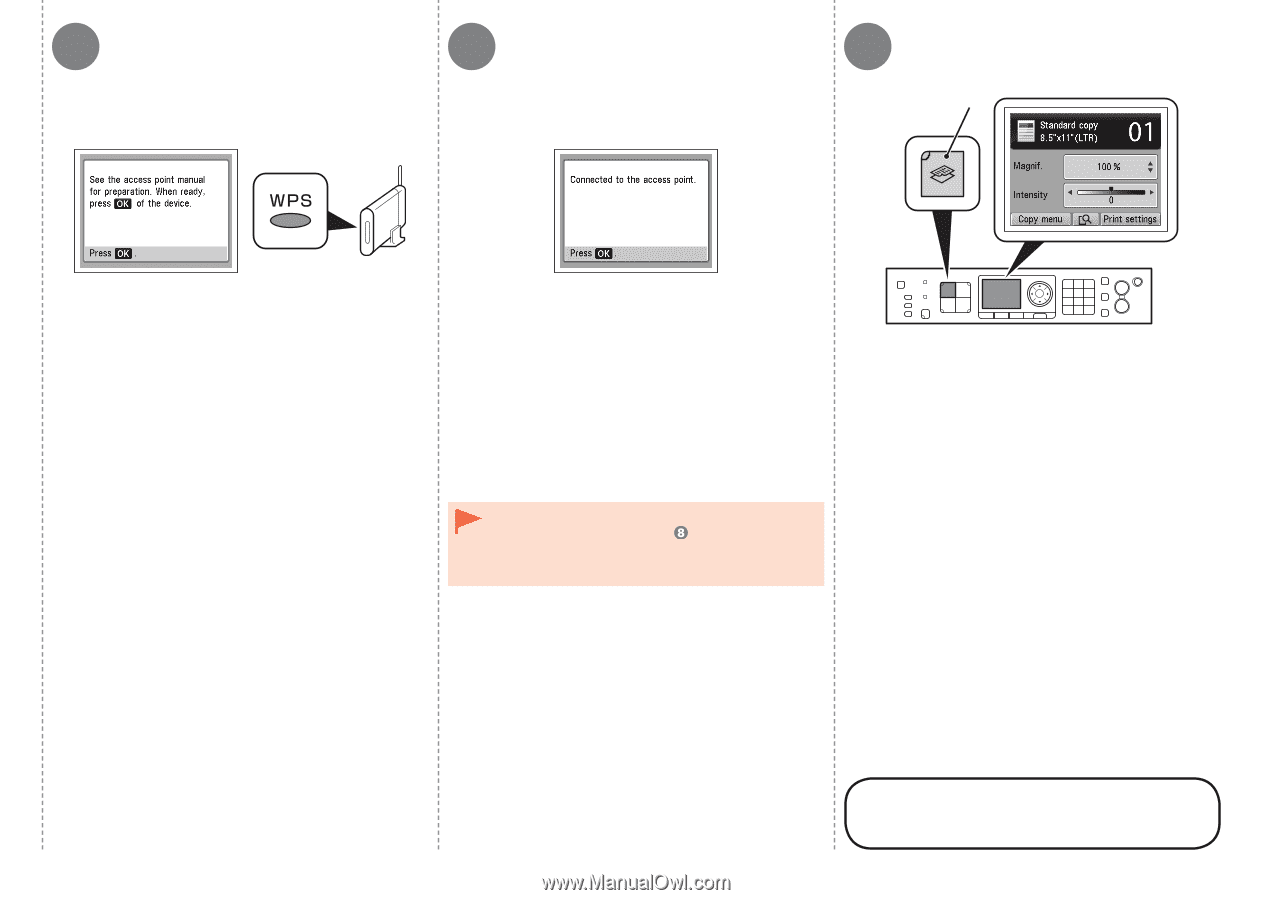
8
9
E
10
²´
10
Wireless Setup
Press and hold the WPS button on the access
point (for about 5 seconds), then press the
OK
button on the machine within 2 minutes.
For details on the WPS button pressing, refer to the
manual of your access point.
The
Wi-Fi
lamp (blue) flashes while searching for or
connecting to an access point.
Press the
COPY
button (E).
The copy standby screen is displayed.
When the above screen appears, press the
OK
button.
Next, read "12 Install the Software
(Network Connection)" on page 45!
If the timeout error screen appears, press the
OK
button, then start over from
.
If another error appears, refer to the printed
manual:
Network Setup Troubleshooting
.
•
•
The
Setup menu
screen returns.