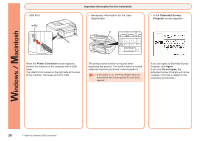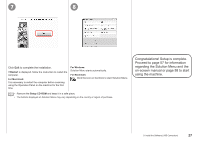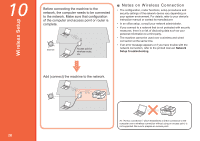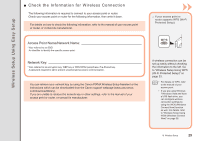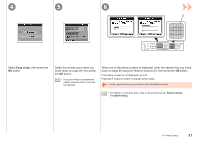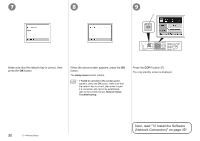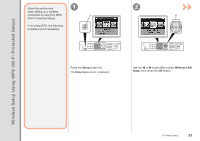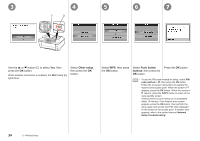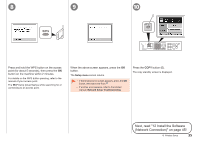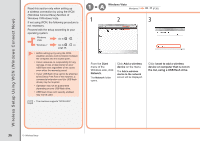Canon PIXMA MX870 MX870 series Getting Started - Page 33
Easy setup, Select, then press the, button., Select the access point name - troubleshooting
 |
UPC - 013803119015
View all Canon PIXMA MX870 manuals
Add to My Manuals
Save this manual to your list of manuals |
Page 33 highlights
4 5 6 E Select Easy setup, then press the OK button. Select the access point name you wrote down on page 29, then press the OK button. • If you are living in an apartment, nearby access points in use may be detected. When one of the above screens is displayed, enter the network key you wrote down on page 29 using the Numeric buttons (E), then press the OK button. If the above screen is not displayed, go to . Press the button to switch character entry modes. • Enter upper and lower case letters of the alphabet correctly. • For details on character entry, refer to the printed manual: Network Setup Troubleshooting. 10 Wireless Setup 31
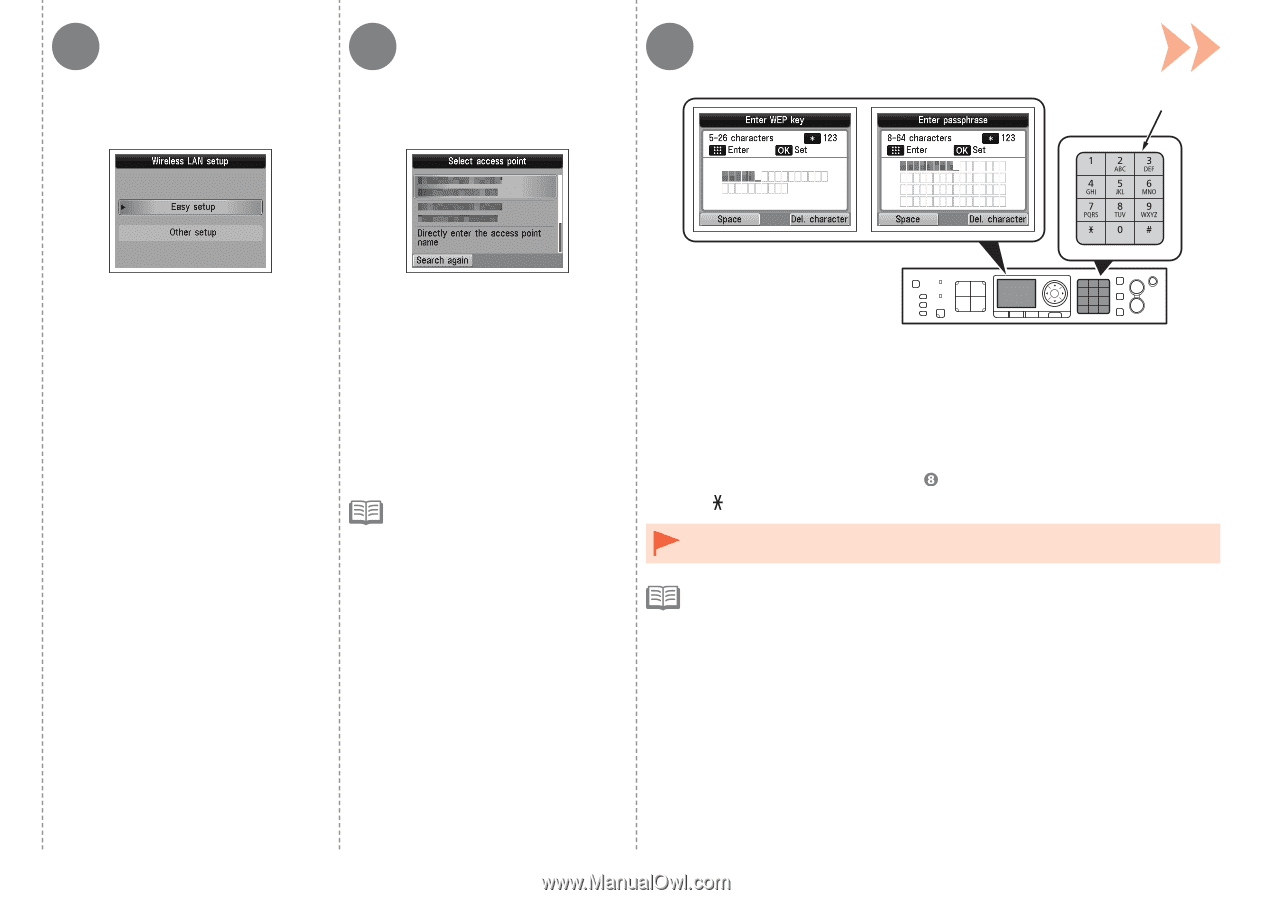
4
5
6
E
²1
10
Wireless Setup
Select
Easy setup
, then press the
OK
button.
When one of the above screens is displayed, enter the network key you wrote
down on page 29 using the Numeric buttons (E), then press the
OK
button.
If the above screen is not displayed, go to
.
Press the
button to switch character entry modes.
If you are living in an apartment,
nearby access points in use may
be detected.
•
Select the access point name you
wrote down on page 29, then press
the
OK
button.
Enter upper and lower case letters of the alphabet correctly.
•
For details on character entry, refer to the printed manual:
Network Setup
Troubleshooting
.
•