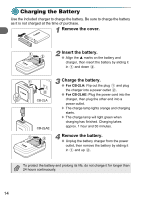Canon PowerShot A3000 IS PowerShot A3100 IS / PowerShot A3000 IS Camera User G - Page 16
Compatible Memory Cards Sold, Separately, Inserting the Battery and Memory Card - memory card locked
 |
View all Canon PowerShot A3000 IS manuals
Add to My Manuals
Save this manual to your list of manuals |
Page 16 highlights
Compatible Memory Cards (Sold Separately) • SD memory cards (2 GB and less)* • SDHC memory cards (More than 2 GB, up to and including 32 GB)* • SDXC memory cards (More than 32 GB)* • MultiMediaCards • MMCplus memory cards • HC MMCplus memory cards * This memory card complies with the SD standards. Some cards may not operate properly depending on the brand of card used. Depending on your computer's OS version, SDXC memory cards may not be recognized when using a commercially available card reader. Check to make sure that your OS supports this function beforehand. Inserting the Battery and Memory Card Insert the included battery and a memory card (sold separately). 1 Check the card's write-protect tab. ● If the memory card has a write-protect tab, you will not be able to record images if the tab is in the locked position. Slide the tab up until you hear a click. 2 Open the cover. ● Slide the cover and open it . Terminals 16 3 Insert the battery. ● Insert the battery as shown until it locks into place with a click. ● Be sure to insert the battery in the correct direction or it will not properly lock into place.