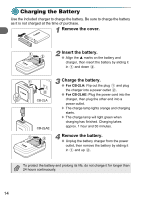Canon PowerShot A3000 IS PowerShot A3100 IS / PowerShot A3000 IS Camera User G - Page 17
Removing the Battery and Memory Card - memory card lock
 |
View all Canon PowerShot A3000 IS manuals
Add to My Manuals
Save this manual to your list of manuals |
Page 17 highlights
Inserting the Battery and Memory Card 4 Insert the memory card. ● Insert the memory card as shown until it locks into place with a click. ● Be sure the memory card is oriented correctly. Inserting the memory card in the wrong direction could damage the camera. Label 5 Close the cover. ● Close the cover and press downward as you slide it until it clicks into place . What if [Memory card locked] appears on the screen? SD, SDHC and SDXC memory cards have a write-protect tab. If this tab is in the locked position, [Memory card locked] will appear on the screen and you will not be able to take or erase images. ● Removing the Battery and Memory Card Remove the battery. ● Open the cover and press the battery lock in the direction of the arrow. X The battery will pop up. Remove the memory card. ● Push the memory card in until you hear a click, then slowly release it. X The memory card will pop up. 17