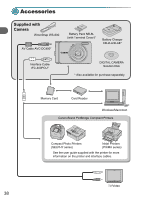Canon PowerShot A3000 IS PowerShot A3100 IS / PowerShot A3000 IS Camera User G - Page 37
Transfer and View Images
 |
View all Canon PowerShot A3000 IS manuals
Add to My Manuals
Save this manual to your list of manuals |
Page 37 highlights
Transferring Images to a Computer for Viewing ● Transfer and View Images ● Click [Import Images from Camera], and then click [Import Untransferred Images]. X All images not previously transferred will transfer to the computer. Transferred images will be sorted by date and saved in separate folders in the Pictures folder. ● When [Image import complete.] appears, click [OK], then click [X] to close CameraWindow. ● Turn off the camera and unplug the cable. ● For details on how to view images using a computer, refer to the Software Guide. You can transfer images without installing the included software by simply connecting your camera to a computer. There are, however, the following limitations. • It may take a few minutes from when you connect the camera to the computer until you can transfer images. • Movies will not transfer correctly. • Images shot in the vertical position may be transferred in the horizontal position. • Protection settings for images may be lost when transferred to a computer. • There may be problems transferring images or image information correctly depending on the version of the operating system in use, the file size, or the software in use. 37