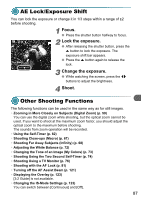Canon PowerShot A3000 IS PowerShot A3100 IS / PowerShot A3000 IS Camera User G - Page 92
Quickly Searching Images
 |
View all Canon PowerShot A3000 IS manuals
Add to My Manuals
Save this manual to your list of manuals |
Page 92 highlights
Quickly Searching Images ● Searching Images Using Index Display Displaying multiple images at a time lets you quickly find the image you want. 1 Press the zoom button toward g. X Images will display in an index. ● Press the zoom button toward g to increase the number of images. The number of images increases each time you press the button. ● Press the zoom button toward k to reduce the number of images. The number of images will reduce each time you press the button. 2 Choose an image. ● Press the opqr buttons to choose an image. X An orange frame appears on the chosen image. ● Press the m button to display the chosen image by itself. Searching from a large number of images By repeatedly pressing the zoom button toward g, you can display an index of up to 100 images. If you press the zoom button toward g again, an orange frame appears around all of the images and you can quickly search by pressing the op buttons to switch between sets of 100 images. ● Searching Images by Scrolling Pressing the qr buttons for more than one second will display images in a line letting you quickly search them. You can also jump by the shooting date (Scroll Display). Choose an image. ● If you set single image playback and press the qr buttons for more than one second, the screen shown on the left will appear. ● If you press the op buttons, you can search images by the shooting date. ● Pressing the m button restores single image playback. 92