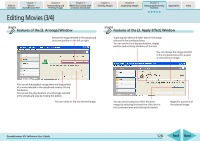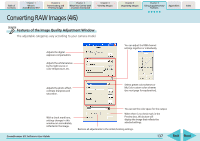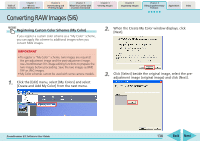Canon PowerShot A570IS ZoomBrowser EX 5.8 Software User Guide - Page 133
Extracting Frames from a Movie Windows Vista and Windows XP only 2/2
 |
UPC - 013803078442
View all Canon PowerShot A570IS manuals
Add to My Manuals
Save this manual to your list of manuals |
Page 133 highlights
Table of Contents Chapter 1 What is ZoomBrowser EX? Chapter 2 Downloading and Printing Images Chapter 3 What You Can Do with a Camera Connected Chapter 4 Viewing Images Chapter 5 Organizing Images Chapter 6 Using Supplementary Features Appendices Index Extracting Frames from a Movie (Windows Vista and Windows XP only) (2/2) 4. Click [3. Preview image] and check the extracted stills. If you selected [Extract a specified image] in the previous window, the movie will display in the upper part of the window. Display the images you want and click the [Add] button. (You can add as many stills as you wish.) You can set the volume and play the movie at normal speed, half speed or double speed. Changes the thumbnail size. 5. Click [4. Set up save] and specify a destination and file name. Sets the file name. Sets the destination folder. Rotates images (all). Clears or adds check marks from or to all at once. Saves images with check marks only. Clears check marks from all the preceding or subsequent images. ZoomBrowser EX Software User Guide Sets the folder name for auto play. 6. Click [5. Perform processing]. Stills will begin to be extracted. 133 Back Next