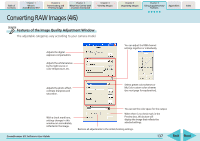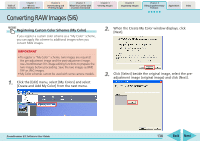Canon PowerShot A570IS ZoomBrowser EX 5.8 Software User Guide - Page 134
Converting RAW Images 1/6
 |
UPC - 013803078442
View all Canon PowerShot A570IS manuals
Add to My Manuals
Save this manual to your list of manuals |
Page 134 highlights
Table of Contents Chapter 1 What is ZoomBrowser EX? Chapter 2 Downloading and Printing Images Chapter 3 What You Can Do with a Camera Connected Chapter 4 Viewing Images Chapter 5 Organizing Images Chapter 6 Using Supplementary Features Appendices Index Converting RAW Images (1/6) If your camera supports RAW images you can handle higher quality images. However, since they are a special type of image, they cannot be opened by many image editing programs. It is first necessary to convert them into standard image files. This section explains conversion procedures. IMPORTANT • This function may not be available with certain camera models. Check your Camera User Guide to see if your model supports it. Converting RAW Images 1. Select a RAW image in the Browser Area. 2. Click [Edit] in the Main Window, followed by [Process RAW Images]. When the window showing the procedures for converting and adjusting RAW images appears, click [OK]. REFERENCE • RAW images are extremely high-quality images that are not subject to any deterioration due to compression processing. • See the Help file for conversion details. You can open the Help file after clicking [Process RAW Images] in Step 2 by clicking the [Help] menu in the Main Window that opens. As shown on the next page, the Main Window, Navigator window, and Image Quality Adjustment Window will display. ZoomBrowser EX Software User Guide 134 Back Next