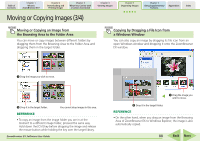Canon PowerShot A570IS ZoomBrowser EX 5.8 Software User Guide - Page 90
Deleting Images 1/2
 |
UPC - 013803078442
View all Canon PowerShot A570IS manuals
Add to My Manuals
Save this manual to your list of manuals |
Page 90 highlights
Table of Contents Chapter 1 What is ZoomBrowser EX? Chapter 2 Downloading and Printing Images Chapter 3 What You Can Do with a Camera Connected Chapter 4 Viewing Images Chapter 5 Organizing Images Chapter 6 Using Supplementary Features Appendices Index Deleting Images (1/2) This section explains how to delete images and folders you no longer need. How to delete an image 1. Select an image in the Browser Area to delete. 2. Click (Delete). 3. Click [Yes] when a confirmation dialog like the one below appears. REFERENCE • Deleted images can be restored from the Recycle Bin on the Windows desktop. After you restore the images, click the [View] menu in ZoomBrowser EX and select [Refresh Current Folder] to display the images in their original location. Please note, however, that the link between images and sound memos cannot be restored after the images are recovered from the Recycle Bin. A Click an image. B Click [Delete]. ZoomBrowser EX Software User Guide 90 Back Next