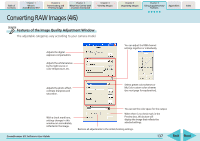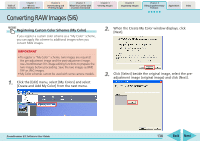Canon PowerShot A570IS ZoomBrowser EX 5.8 Software User Guide - Page 136
Converting RAW Images 3/6
 |
UPC - 013803078442
View all Canon PowerShot A570IS manuals
Add to My Manuals
Save this manual to your list of manuals |
Page 136 highlights
Table of Contents Chapter 1 What is ZoomBrowser EX? Chapter 2 Downloading and Printing Images Chapter 3 What You Can Do with a Camera Connected Chapter 4 Viewing Images Converting RAW Images (3/6) 3. Adjust the image quality as required in the Image Quality Adjustment Window. 4. Click the [Save] button in the Main Window, set the image type and save destination, and then click [Save]. Chapter 5 Organizing Images Chapter 6 Using Supplementary Features Appendices Index Selects images that will be saved with the same settings. Selects the image type, compression ratio and resolution. Sets the destination folder for the image file. You can change the image file name. ZoomBrowser EX Software User Guide 136 Back Next

Table of
Contents
Chapter 1
What is
ZoomBrowser EX?
Chapter 2
Downloading and
Printing Images
Chapter 3
What You Can Do with
a Camera Connected
Chapter 4
Viewing Images
Chapter 5
Organizing Images
Chapter 6
Using Supplementary
Features
Appendices
Index
ZoomBrowser EX Software User Guide
136
Back
Next
3.
Adjust the image quality as required in the Image
Quality Adjustment Window.
4.
Click the [Save] button in the Main Window, set the
image type and save destination, and then click
[Save].
Converting RAW Images (3/6)
Selects images that will be saved
with the same settings.
Selects the image type,
compression ratio and resolution.
Sets the destination
folder for the image file.
You can change the image file
name.