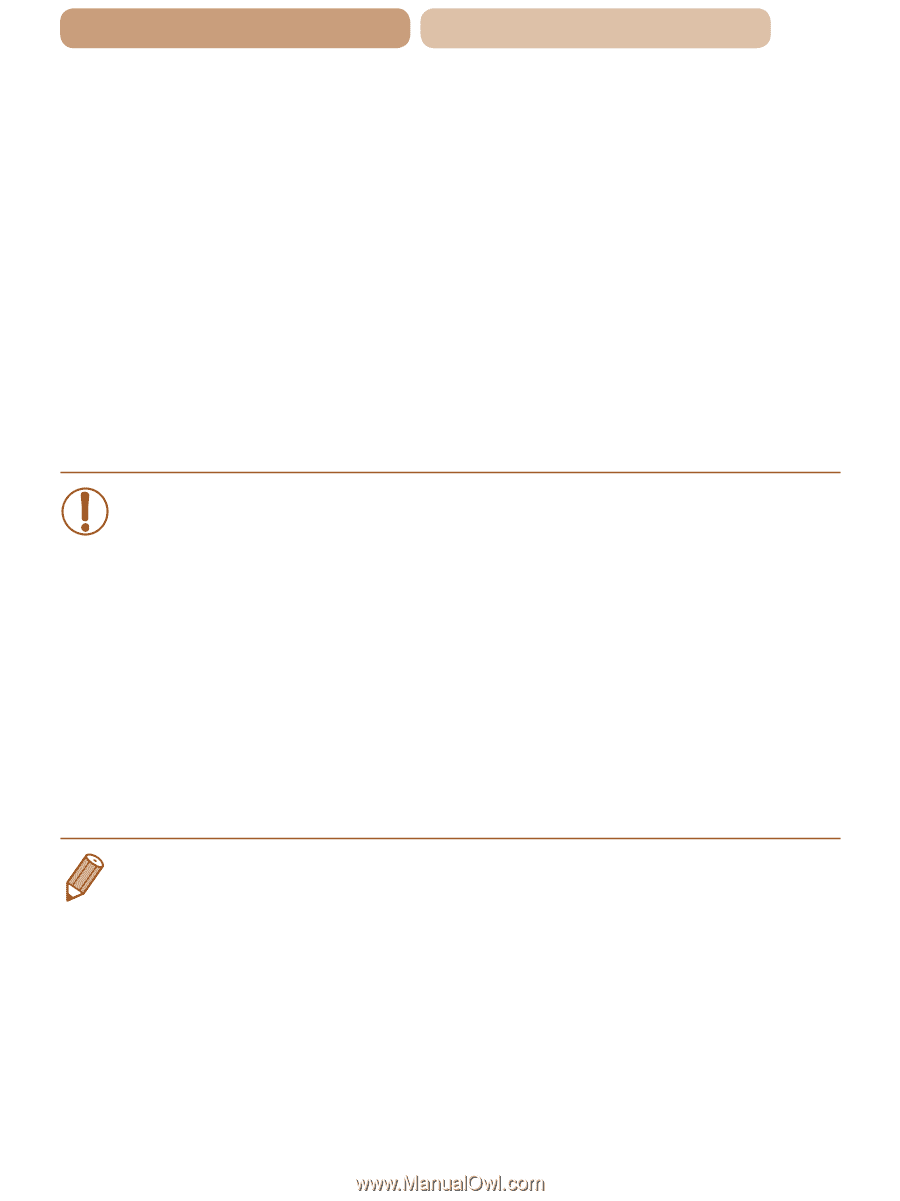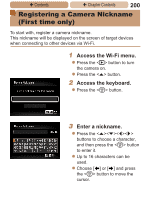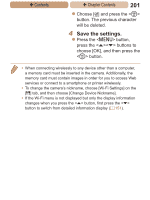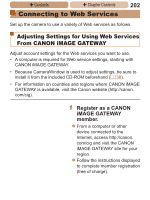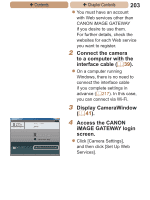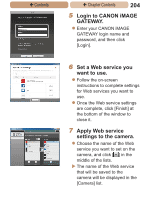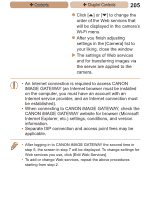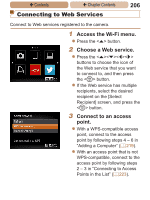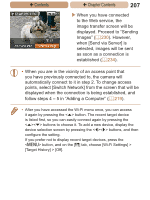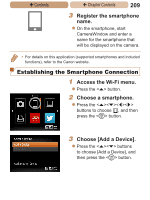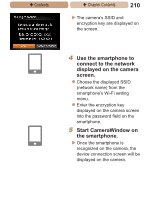Canon PowerShot ELPH 115 IS User Guide - Page 205
Internet service provider, and an Internet connection must
 |
View all Canon PowerShot ELPH 115 IS manuals
Add to My Manuals
Save this manual to your list of manuals |
Page 205 highlights
ç Contents ç Chapter Contents 205 zzClick [o] or [p] to change the order of the Web services that will be displayed in the camera's Wi-Fi menu. zzAfter you finish adjusting settings in the [Camera] list to your liking, close the window. XXThe settings of Web services and for transferring images via the server are applied to the camera. • An Internet connection is required to access CANON iMAGE GATEWAY (an Internet browser must be installed on the computer, you must have an account with an Internet service provider, and an Internet connection must be established). • When connecting to CANON iMAGE GATEWAY, check the CANON iMAGE GATEWAY website for browser (Microsoft Internet Explorer, etc.) settings, conditions, and version information. • Separate ISP connection and access point fees may be applicable. • After logging in to CANON iMAGE GATEWAY the second time in step 5, the screen in step 7 will be displayed. To change settings for Web services you use, click [Edit Web Services]. • To add or change Web services, repeat the above procedures starting from step 2.