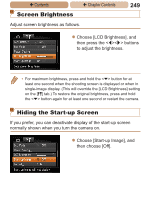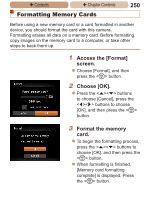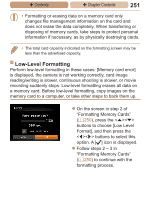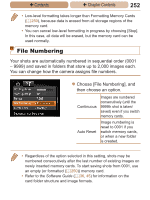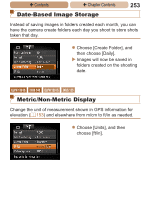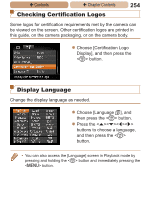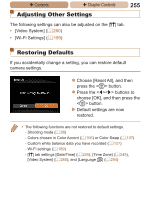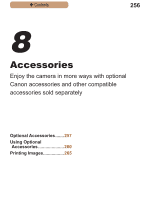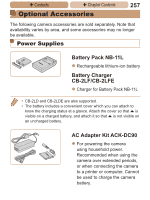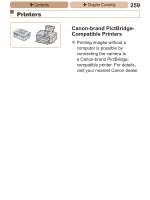Canon PowerShot ELPH 115 IS User Guide - Page 254
Checking Certification Logos
 |
View all Canon PowerShot ELPH 115 IS manuals
Add to My Manuals
Save this manual to your list of manuals |
Page 254 highlights
ç Contents ç Chapter Contents 254 Checking Certification Logos Some logos for certification requirements met by the camera can be viewed on the screen. Other certification logos are printed in this guide, on the camera packaging, or on the camera body. zzChoose [Certification Logo Display], and then press the button. Display Language Change the display language as needed. zzChoose [Language ], and then press the button. zzPress the buttons to choose a language, and then press the button. • You can also access the [Language] screen in Playback mode by pressing and holding the button and immediately pressing the button.
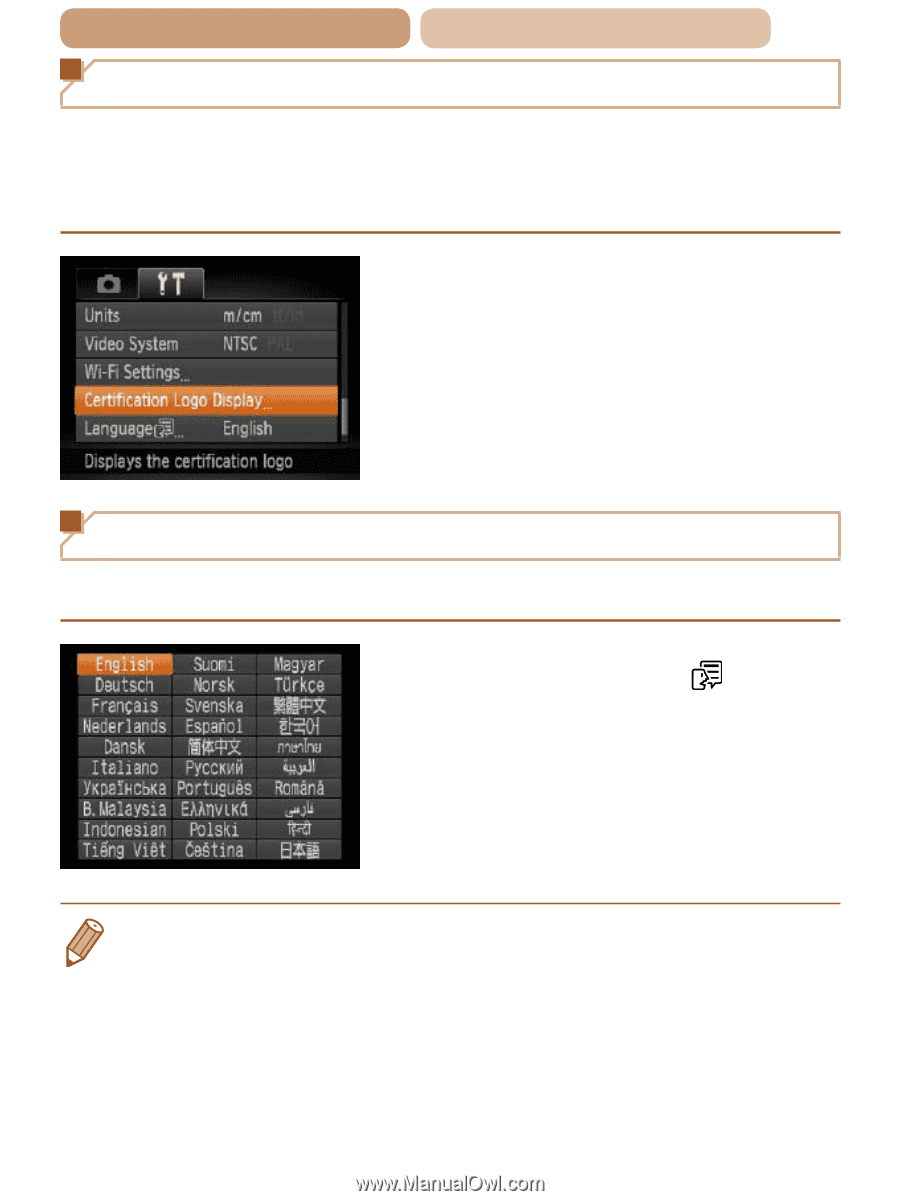
254
ç
Contents
ç
Chapter Contents
Checking Certification Logos
Some logos for certification requirements met by the camera can
be viewed on the screen. Other certification logos are printed in
this guide, on the camera packaging, or on the camera body.
z
Choose [Certification Logo
Display], and then press the
<
m
> button.
Display Language
Change the display language as needed.
z
Choose [Language
], and
then press the <
m
> button.
z
Press the <
o
><
p
><
q
><
r
>
buttons to choose a language,
and then press the <
m
>
button.
•
You can also access the [Language] screen in Playback mode by
pressing and holding the <
m
> button and immediately pressing the
<
n
> button.