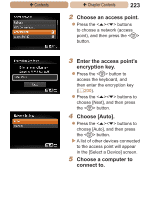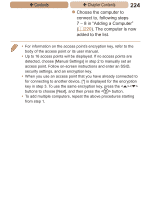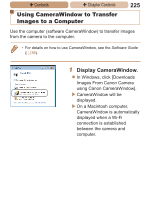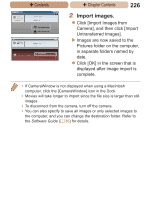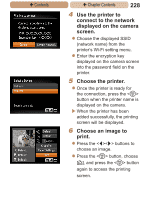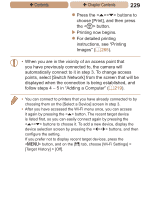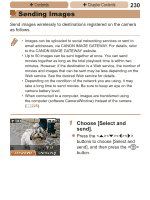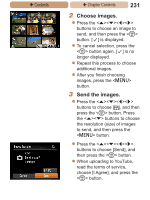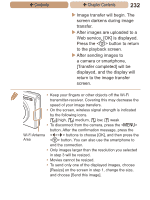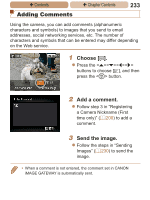Canon PowerShot ELPH 115 IS User Guide - Page 228
Use the printer to, connect to the network, displayed on the camera, screen., Choose the printer.,
 |
View all Canon PowerShot ELPH 115 IS manuals
Add to My Manuals
Save this manual to your list of manuals |
Page 228 highlights
ç Contents ç Chapter Contents 228 4 Use the printer to connect to the network displayed on the camera screen. zzChoose the displayed SSID (network name) from the printer's Wi-Fi setting menu. zzEnter the encryption key displayed on the camera screen into the password field on the printer. 5 Choose the printer. zzOnce the printer is ready for the connection, press the button when the printer name is displayed on the camera. XXWhen the printer has been added successfully, the printing screen will be displayed. 6 Choose an image to print. zzPress the buttons to choose an image. zzPress the button, choose [c], and press the button again to access the printing screen.
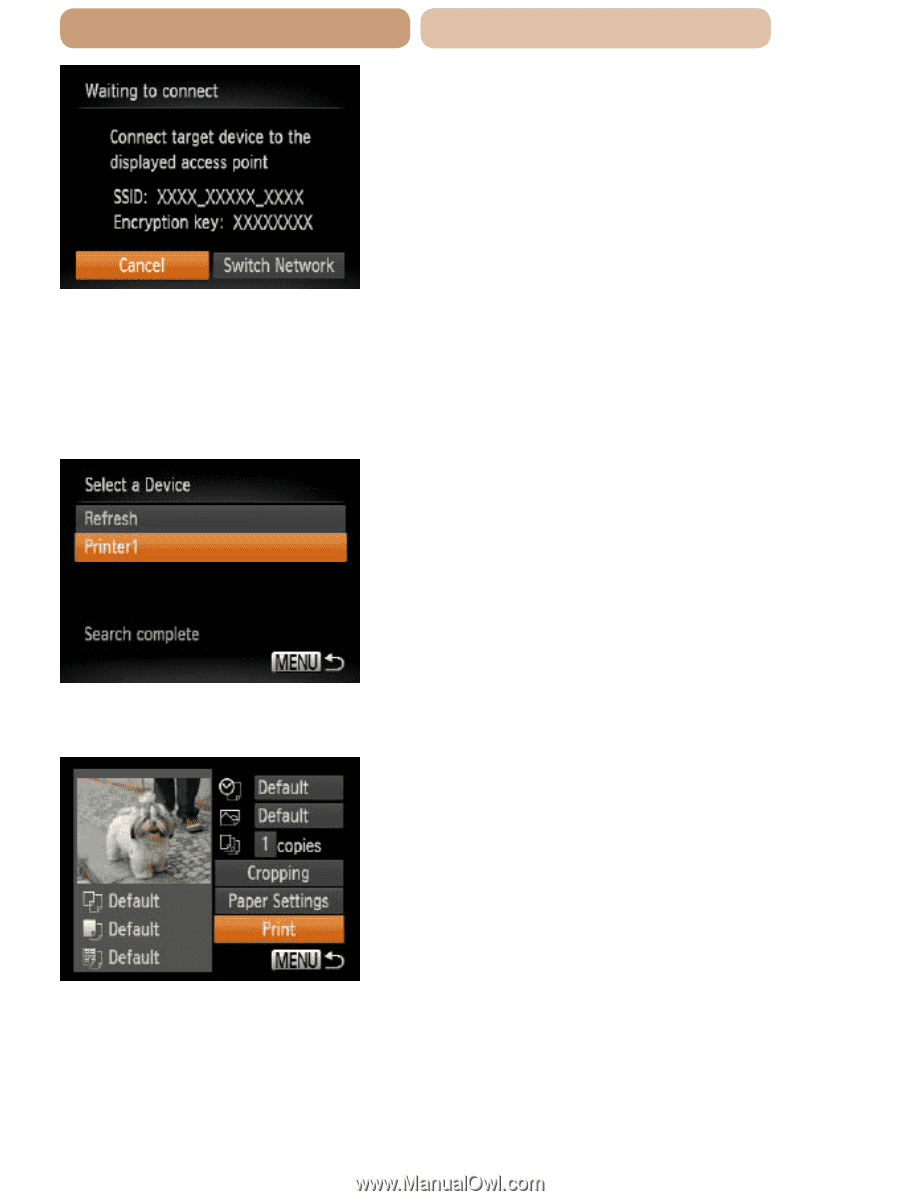
228
ç
Contents
ç
Chapter Contents
4
Use the printer to
connect to the network
displayed on the camera
screen.
z
Choose the displayed SSID
(network name) from the
printer’s Wi-Fi setting menu.
z
Enter the encryption key
displayed on the camera screen
into the password field on the
printer.
5
Choose the printer.
z
Once the printer is ready for
the connection, press the <
m
>
button when the printer name is
displayed on the camera.
X
When the printer has been
added successfully, the printing
screen will be displayed.
6
Choose an image to
print.
z
Press the <
q
><
r
> buttons to
choose an image.
z
Press the <
m
> button, choose
[
c
], and press the <
m
> button
again to access the printing
screen.