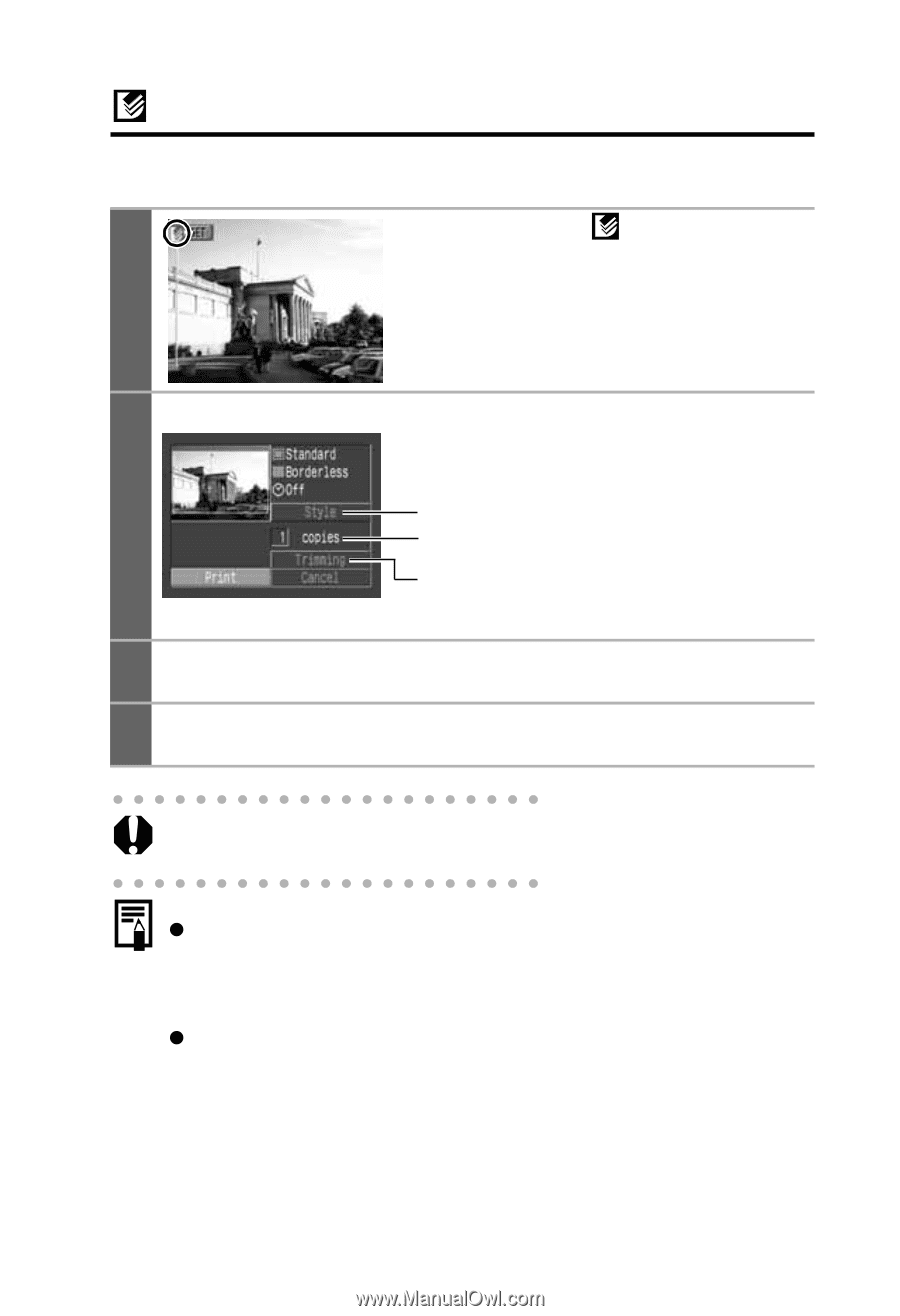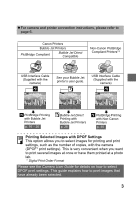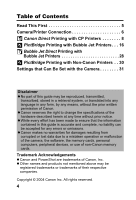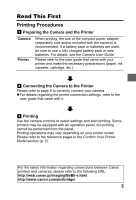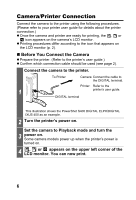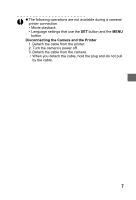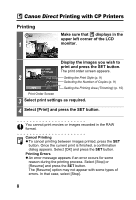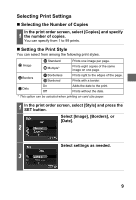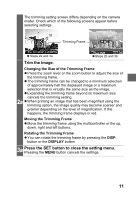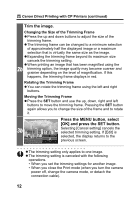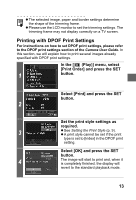Canon PowerShot S1 IS Direct Print User Guide - Page 10
Canon Direct
 |
View all Canon PowerShot S1 IS manuals
Add to My Manuals
Save this manual to your list of manuals |
Page 10 highlights
Canon Direct Printing with CP Printers Printing 1 Make sure that displays in the upper left corner of the LCD monitor. Display the images you wish to print and press the SET button. The print order screen appears. 2 Setting the Print Style (p. 9) Selecting the Number of Copies (p. 9) Setting the Printing Area (Trimming) (p. 10) Print Order Screen 3 Select print settings as required. 4 Select [Print] and press the SET button. You cannot print movies or images recorded in the RAW format. Cancel Printing z To cancel printing between images printed, press the SET button. Once the current print is finished, a confirmation dialog appears. Select [OK] and press the SET button. Printing Errors z An error message appears if an error occurs for some reason during the printing process. Select [Stop] or [Resume] and press the SET button. The [Resume] option may not appear with some types of errors. In that case, select [Stop]. 8