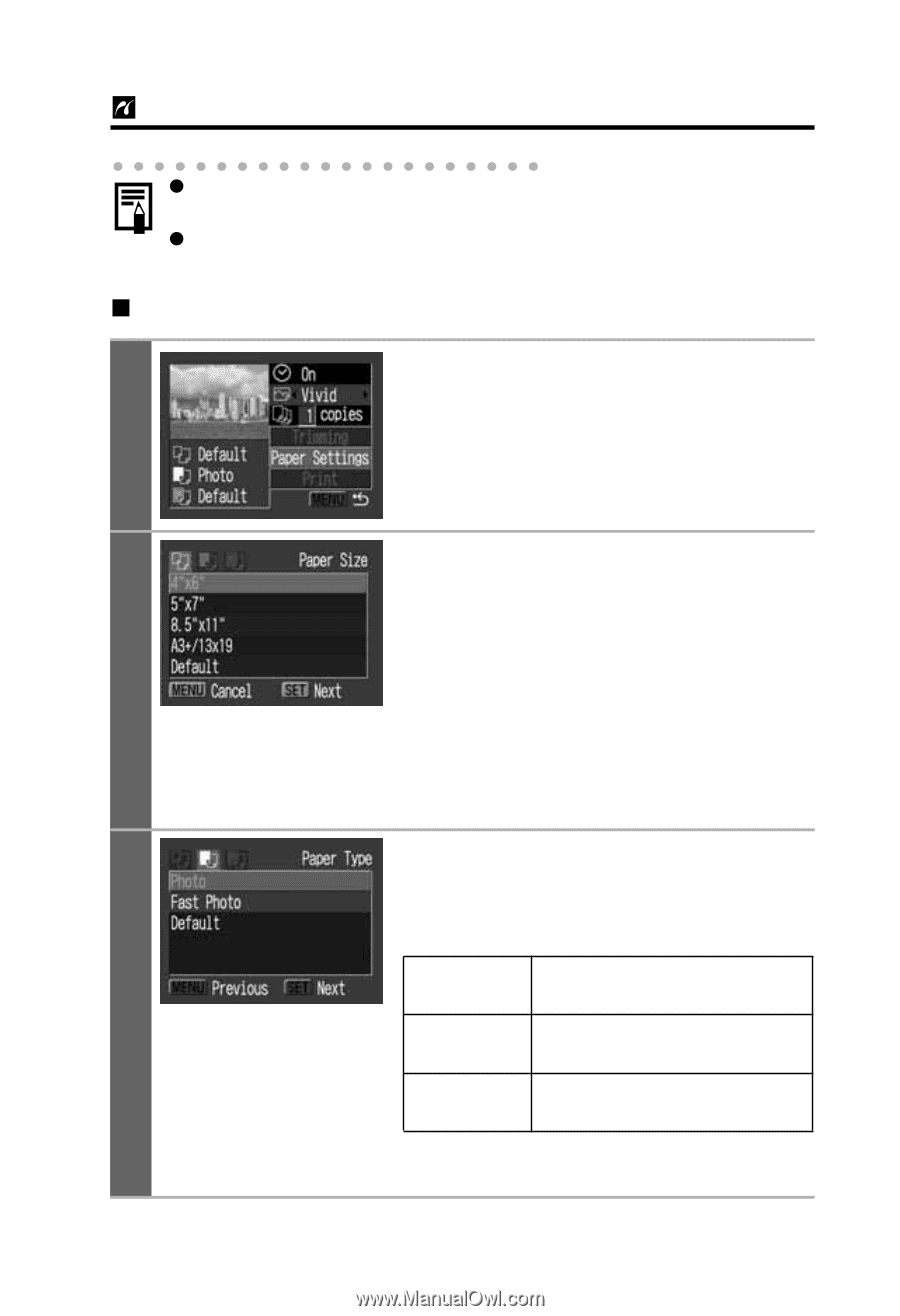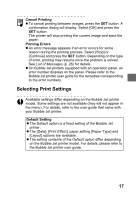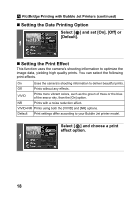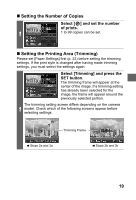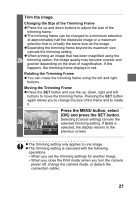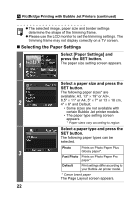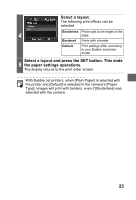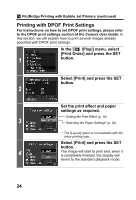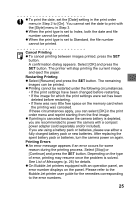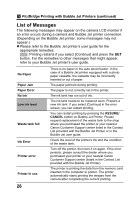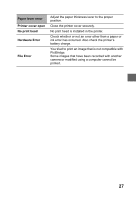Canon PowerShot S1 IS Direct Print User Guide - Page 24
Selecting the Paper Settings
 |
View all Canon PowerShot S1 IS manuals
Add to My Manuals
Save this manual to your list of manuals |
Page 24 highlights
PictBridge Printing with Bubble Jet Printers (continued) z The selected image, paper size and border settings determine the shape of the trimming frame. z Please use the LCD monitor to set the trimming settings. The trimming frame may not display correctly on a TV screen. „ Selecting the Paper Settings Select [Paper Settings] and press the SET button. 1 The paper size setting screen appears. Select a paper size and press the SET button. The following paper sizes* are available: A3, 13" × 19" or A3+, 2 8.5" × 11" or A4, 5" × 7" or 13 × 18 cm, 4" × 6" and Default. • Some sizes are not available with certain Bubble Jet printer models. • The paper type setting screen appears. * Paper sizes vary according to region. Select a paper type and press the SET button. The following paper types can be selected. Photo Prints on Photo Paper Plus 3 Glossy paper*. Fast Photo Prints on Photo Paper Pro paper*. Default Print settings differ according to your Bubble Jet printer model. * Canon brand paper The Page Layout screen appears. 22