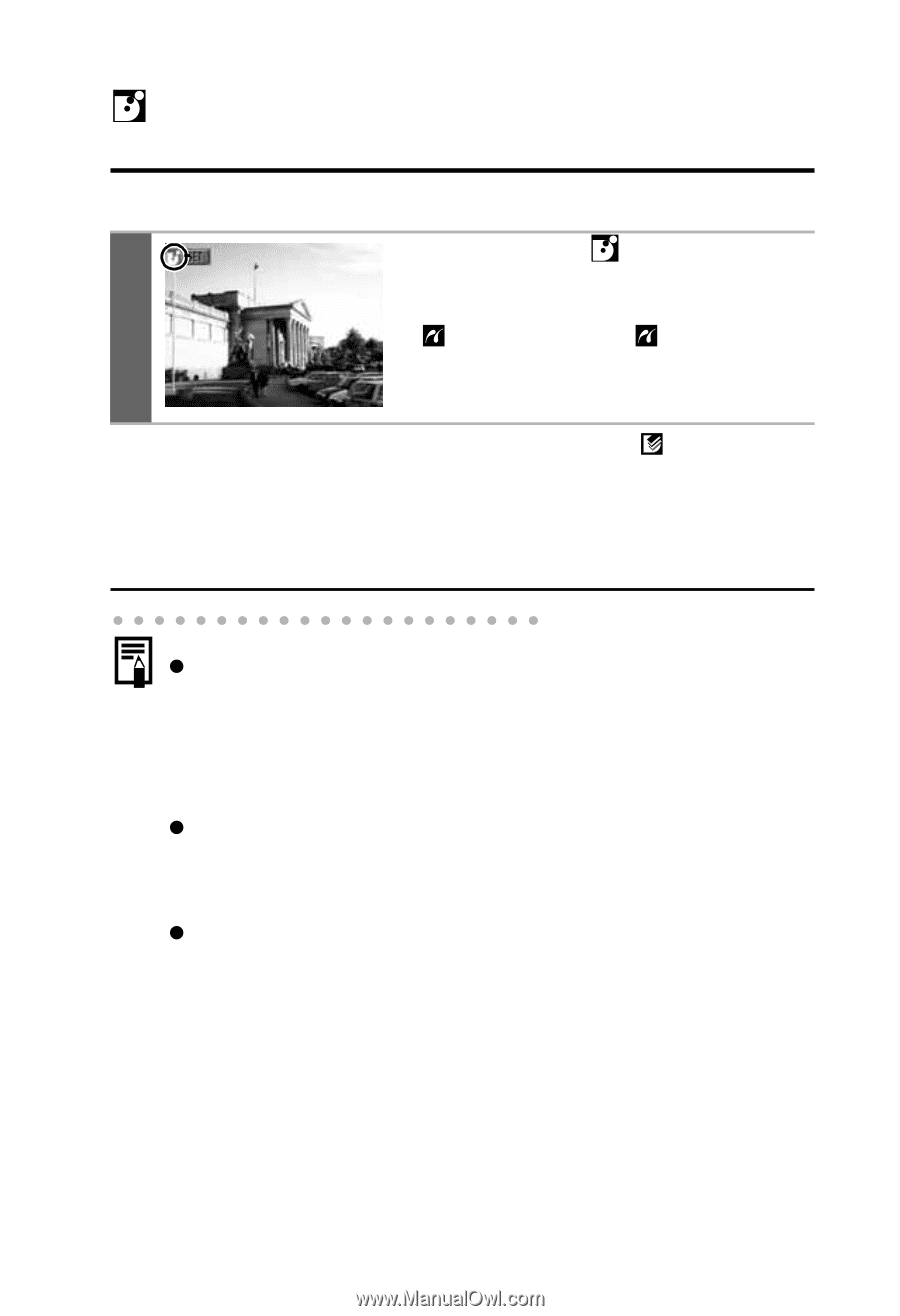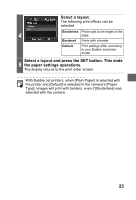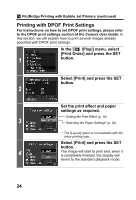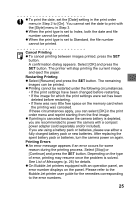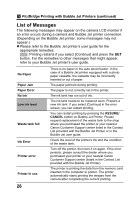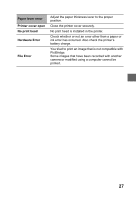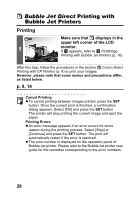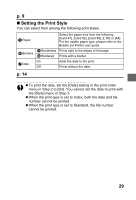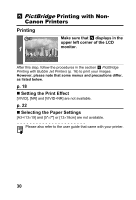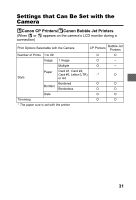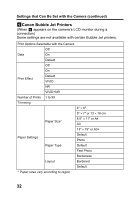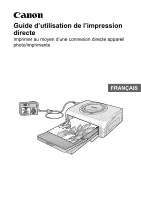Canon PowerShot S1 IS Direct Print User Guide - Page 30
Bubble Jet Direct
 |
View all Canon PowerShot S1 IS manuals
Add to My Manuals
Save this manual to your list of manuals |
Page 30 highlights
Bubble Jet Direct Printing with Bubble Jet Printers Printing Make sure that displays in the upper left corner of the LCD 1 monitor. If appears, refer to PictBridge Printing with Bubble Jet Printers (p. 16). After this step, follow the procedures in the section Canon Direct Printing with CP Printers (p. 8) to print your images. However, please note that some menus and precautions differ, as listed below. p. 8, 14 Cancel Printing z To cancel printing between images printed, press the SET button. Once the current print is finished, a confirmation dialog appears. Select [OK] and press the SET button. The printer will stop printing the current image and eject the paper. Printing Errors z An error message appears if an error occurs for some reason during the printing process. Select [Stop] or [Continue] and press the SET button. The print will automatically restart if the error is resolved. z The error number is displayed on the operation panel of Bubble Jet printer. Please refer to the Bubble Jet printer user guide for the remedies corresponding to the error numbers. 28