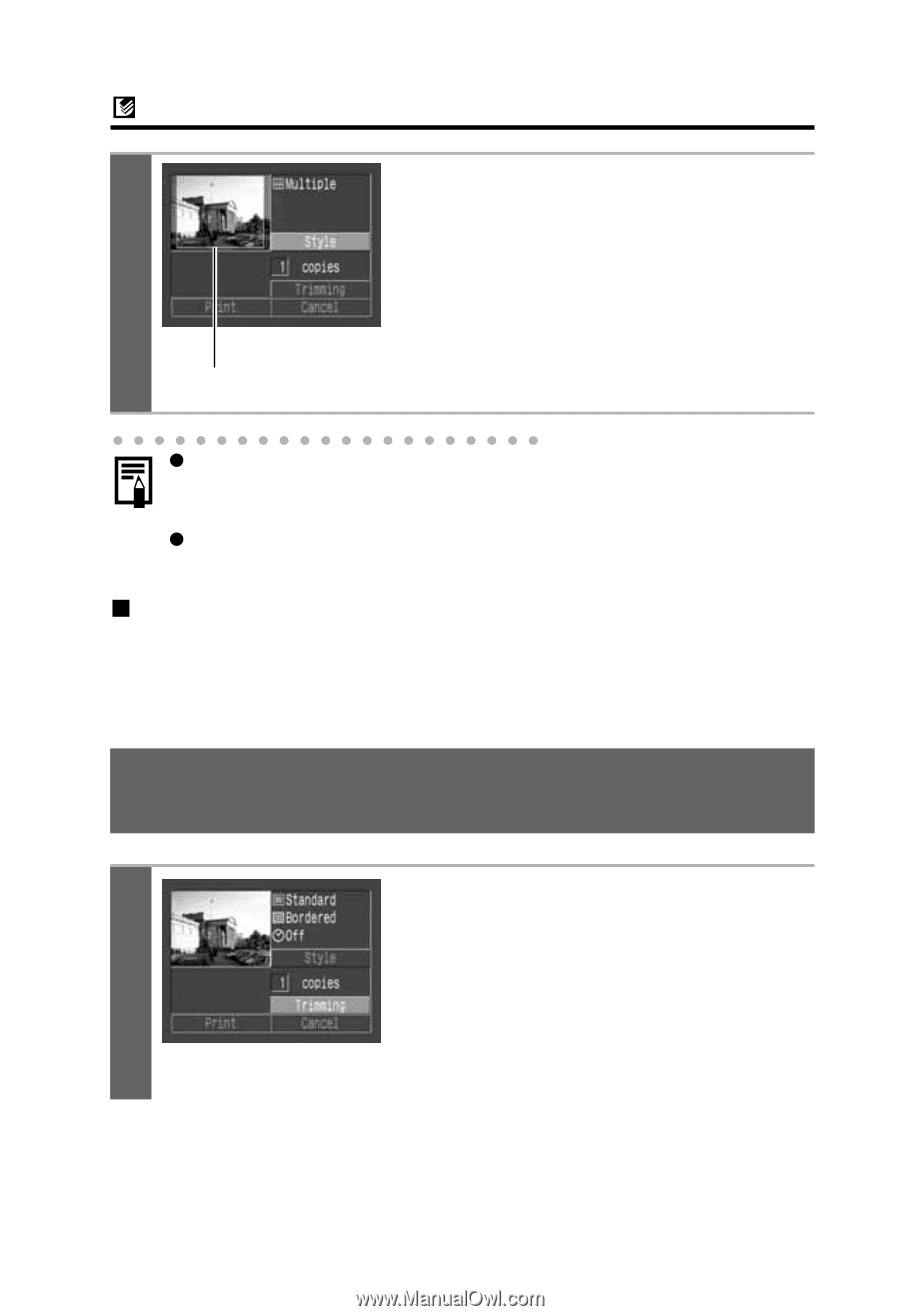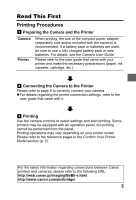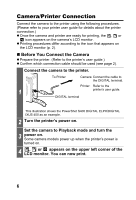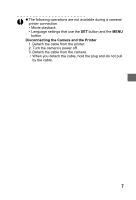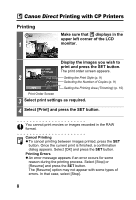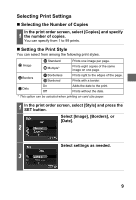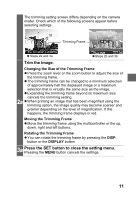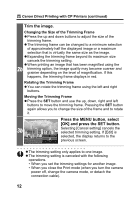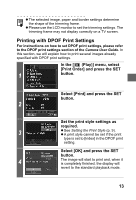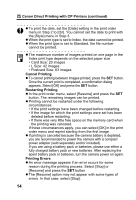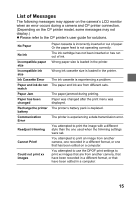Canon PowerShot S1 IS Direct Print User Guide - Page 12
Setting the Printing Area Trimming
 |
View all Canon PowerShot S1 IS manuals
Add to My Manuals
Save this manual to your list of manuals |
Page 12 highlights
Canon Direct Printing with CP Printers (continued) 4 Print Area Frame Press the MENU button to end the setting selection process. With borderless or multiple prints, the top, bottom and sides of the image may be cropped slightly. If you have not specified a trimming setting, a frame will appear around the area of the image that will be printed, allowing you to check the portion that will be cropped. z When printing multiple prints, the borders and the date cannot be set. (Images are printed without any date or borders.) z Practically all of the image area displayed on the LCD monitor is printed on bordered prints. „ Setting the Printing Area (Trimming) You can specify which portion of an image gets printed. Please set the Print Style (Image, Paper, Borders and Date) first before setting the trimming settings. If the print style is changed after having made trimming settings, you must select the settings again. With the PowerShot A60, the printing area settings differ. Please refer to the Specifying the Printing Area (PowerShot A60) section in the Camera User Guide. In the print order screen, select [Trimming] and press the SET button. 1 The trimming frame will appear at the center of the image. If a trimming setting has already been selected for the image, the frame will appear around the previously selected portion. 10