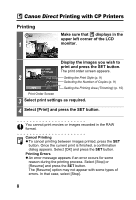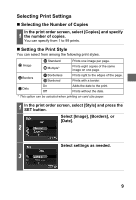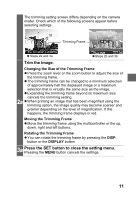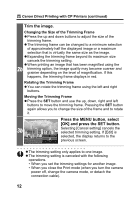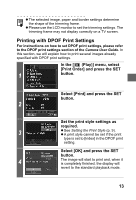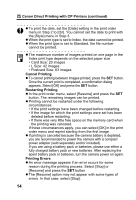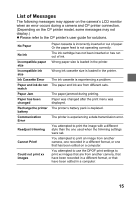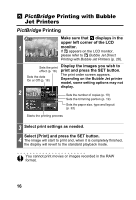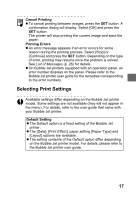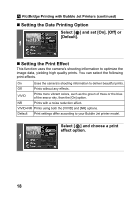Canon PowerShot S1 IS Direct Print User Guide - Page 15
Printing with DPOF Print Settings
 |
View all Canon PowerShot S1 IS manuals
Add to My Manuals
Save this manual to your list of manuals |
Page 15 highlights
z The selected image, paper and border settings determine the shape of the trimming frame. z Please use the LCD monitor to set the trimming settings. The trimming frame may not display correctly on a TV screen. Printing with DPOF Print Settings For instructions on how to set DPOF print settings, please refer to the DPOF print settings section of the Camera User Guide. In this section, we will explain how to print several images already specified with DPOF print settings. In the [ (Play)] menu, select [Print Order] and press the SET 1 button. Select [Print] and press the SET button. 2 Set the print style settings as required. 3 z See Setting the Print Style (p. 9). z A print style cannot be set if the print type is set to [Index] in the DPOF print setting. Select [OK] and press the SET button. 4 The image will start to print and, when it is completely finished, the display will revert to the standard playback mode. 13