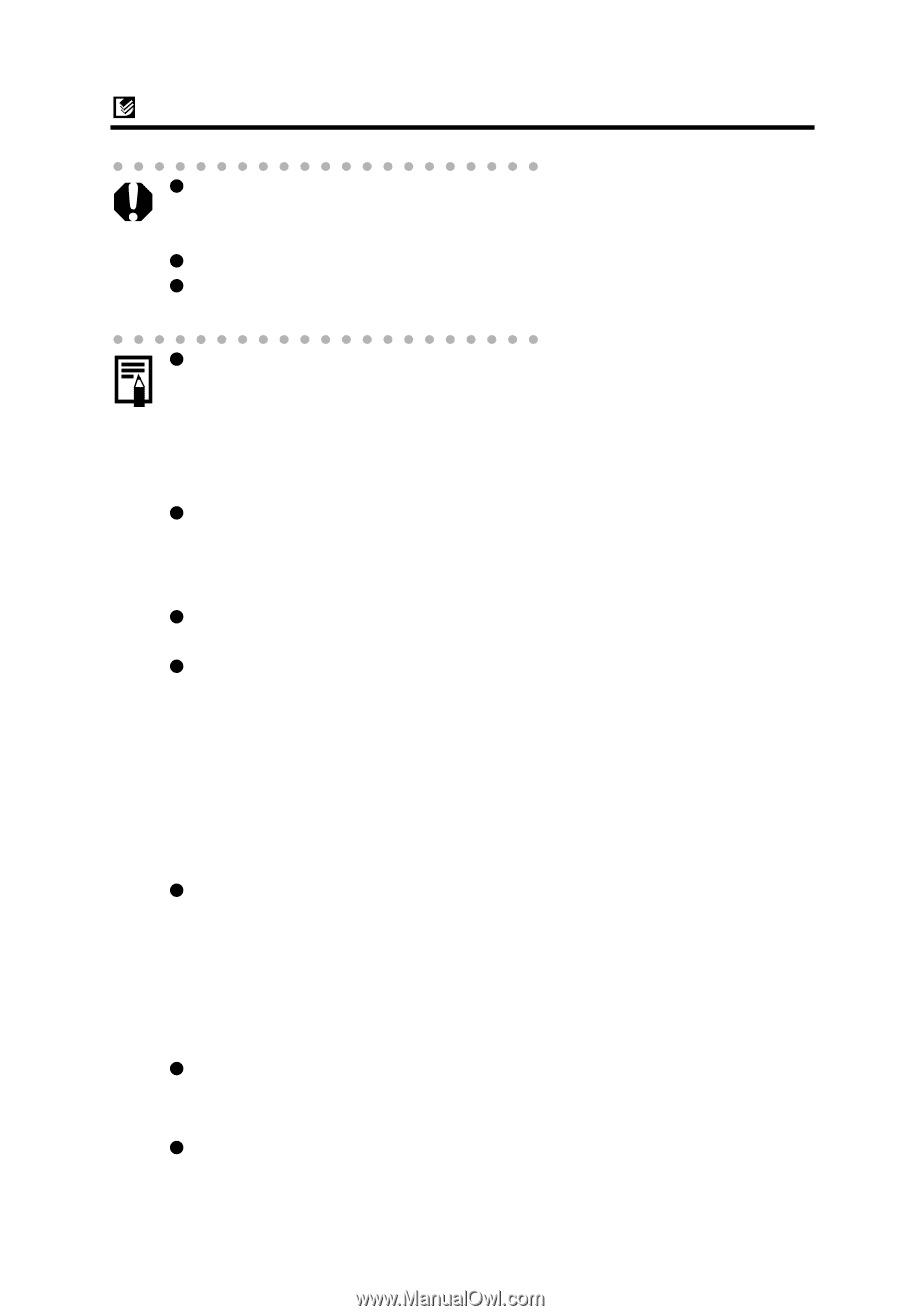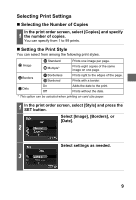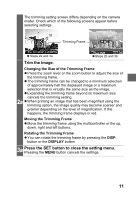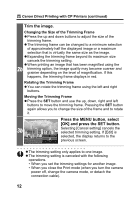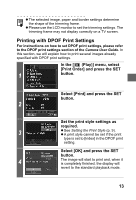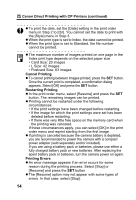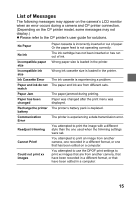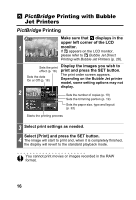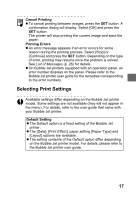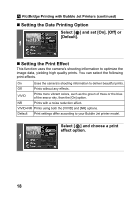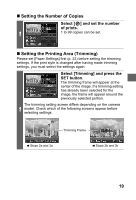Canon PowerShot S1 IS Direct Print User Guide - Page 16
Cancel Printing, Restarting Printing, Printing Errors, Printing with CP Printers continued
 |
View all Canon PowerShot S1 IS manuals
Add to My Manuals
Save this manual to your list of manuals |
Page 16 highlights
Canon Direct Printing with CP Printers (continued) z To print the date, set the [Date] setting in the print order menu in Step 2 to [On]. You cannot set the date to print with the [Style] menu in Step 3. z When the print type is set to Index, the date cannot be printed. z When the print type is set to Standard, the file number cannot be printed. z The maximum number of images printed on one page in the Index print type depends on the selected paper size. • Card Size: 20 images • L Size: 42 images • Postcard Size: 63 images Cancel Printing z To cancel printing between images printed, press the SET button. Once the current print is completed, a confirmation dialog appears. Select [OK] and press the SET button. Restarting Printing z In the print order menu, select [Resume] and press the SET button. The remaining images can be printed. z Printing cannot be restarted under the following circumstances. • If the print settings have been changed before restarting. • If the image for which the print settings were set has been deleted before restarting. • If there was very little free space on the memory card when the printing was canceled. If these circumstances apply, you can select [OK] in the print order menu and reprint starting from the first image. z If printing is canceled because the camera battery is depleted, you are recommended to power the camera with a compact power adapter (sold separately and/or included). If you are using a battery pack or batteries, please use either a fully charged battery pack or new batteries. After replacing the spent battery pack or batteries, turn the camera power on again. Printing Errors z An error message appears if an error occurs for some reason during the printing process. Select [Stop] or [Resume] and press the SET button. z The [Resume] option may not appear with some types of errors. In that case, select [Stop]. 14