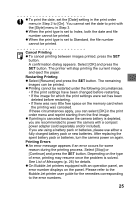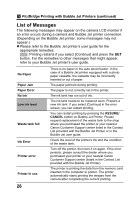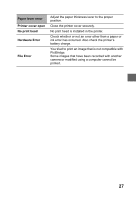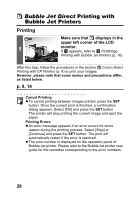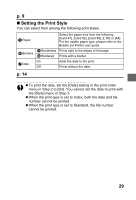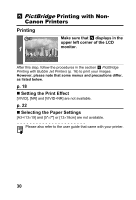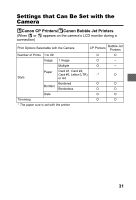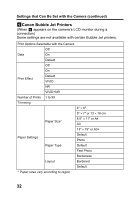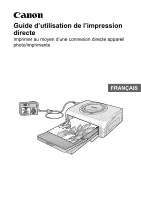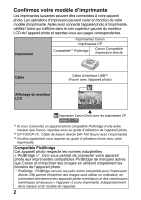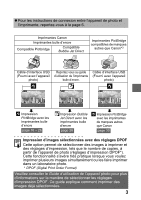Canon PowerShot S1 IS Direct Print User Guide - Page 32
PictBridge
 |
View all Canon PowerShot S1 IS manuals
Add to My Manuals
Save this manual to your list of manuals |
Page 32 highlights
PictBridge Printing with NonCanon Printers Printing Make sure that displays in the upper left corner of the LCD 1 monitor. After this step, follow the procedures in the section PictBridge Printing with Bubble Jet Printers (p. 16) to print your images. However, please note that some menus and precautions differ, as listed below. p. 18 „ Setting the Print Effect [VIVID], [NR] and [VIVID+NR] are not available. p. 22 „ Selecting the Paper Settings [A3+/13×19] and [5"×7"] or [13×18cm] are not available. Please also refer to the user guide that came with your printer. 30
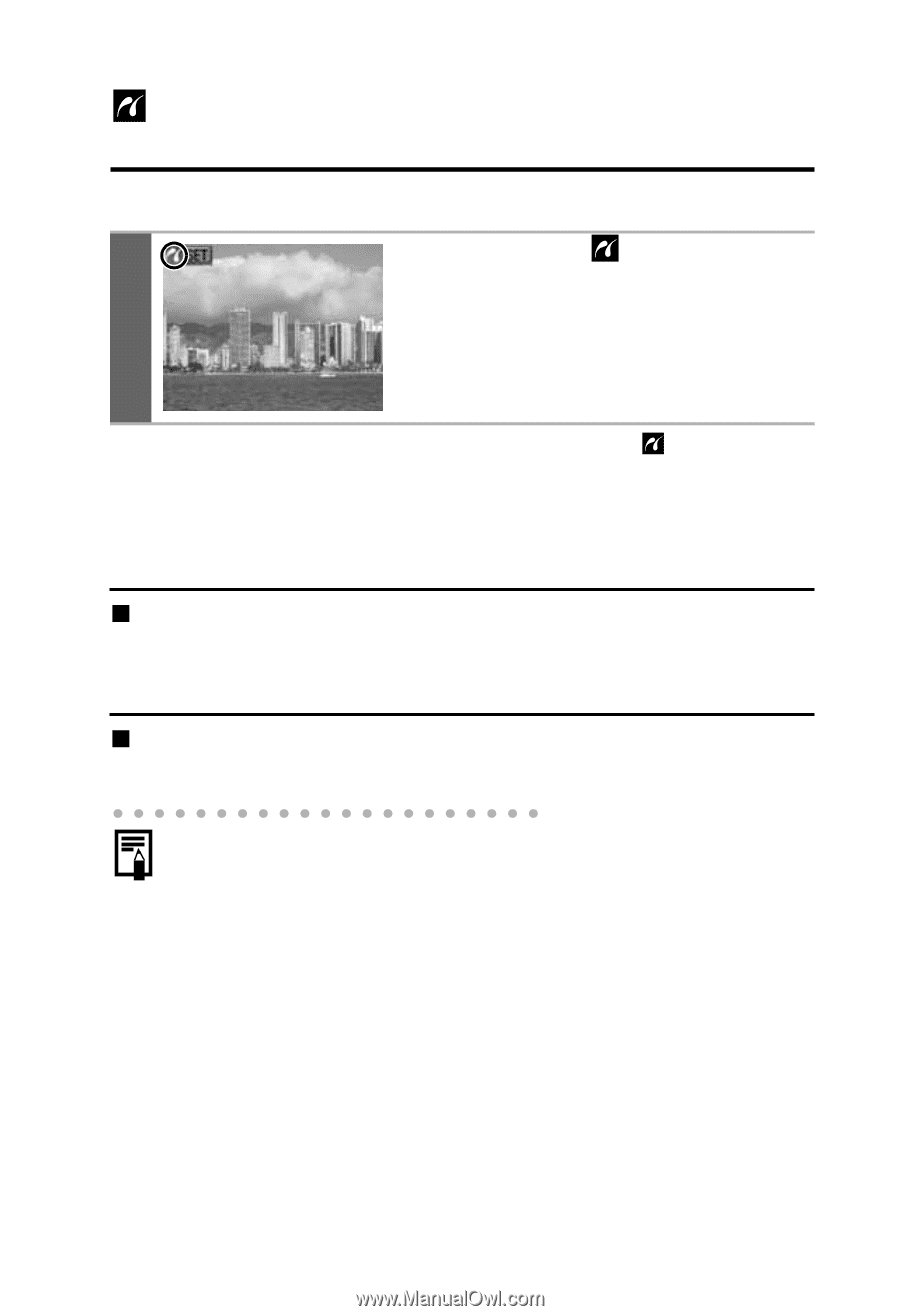
30
PictBridge
Printing with Non-
Canon Printers
Printing
After this step, follow the procedures in the section
PictBridge
Printing with Bubble Jet Printers
(p. 16) to print your images.
However, please note that some menus and precautions differ,
as listed below.
p. 18
Setting the Print Effect
[VIVID], [NR] and [VIVID+NR] are not available.
p. 22
Selecting the Paper Settings
[A3+/13
×
19] and [5"
×
7"] or [13
×
18cm] are not available.
1
Make sure that
displays in the
upper left corner of the LCD
monitor.
Please also refer to the user guide that came with your printer.