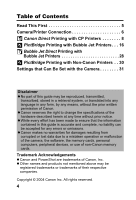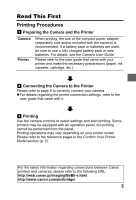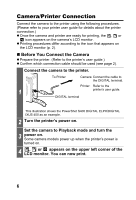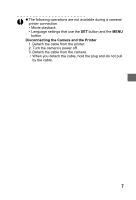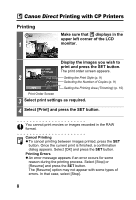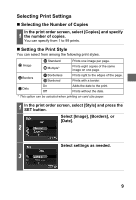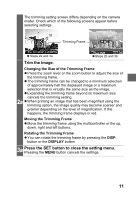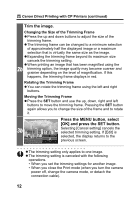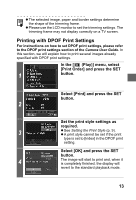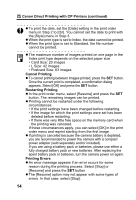Canon PowerShot S1 IS Direct Print User Guide - Page 11
Selecting Print Settings
 |
View all Canon PowerShot S1 IS manuals
Add to My Manuals
Save this manual to your list of manuals |
Page 11 highlights
Selecting Print Settings „ Selecting the Number of Copies In the print order screen, select [Copies] and specify 1 the number of copies. You can specify from 1 to 99 prints. „ Setting the Print Style You can select from among the following print styles. Image Standard Multiple* Prints one image per page. Prints eight copies of the same image on one page. Borders Borderless Bordered Prints right to the edges of the page. Prints with a border. On Date Off Adds the date to the print. Prints without the date. * This option can be selected when printing on card size paper. 1 In the print order screen, select [Style] and press the SET button. Select [Image], [Borders], or [Date]. 2 Select settings as needed. 3 9
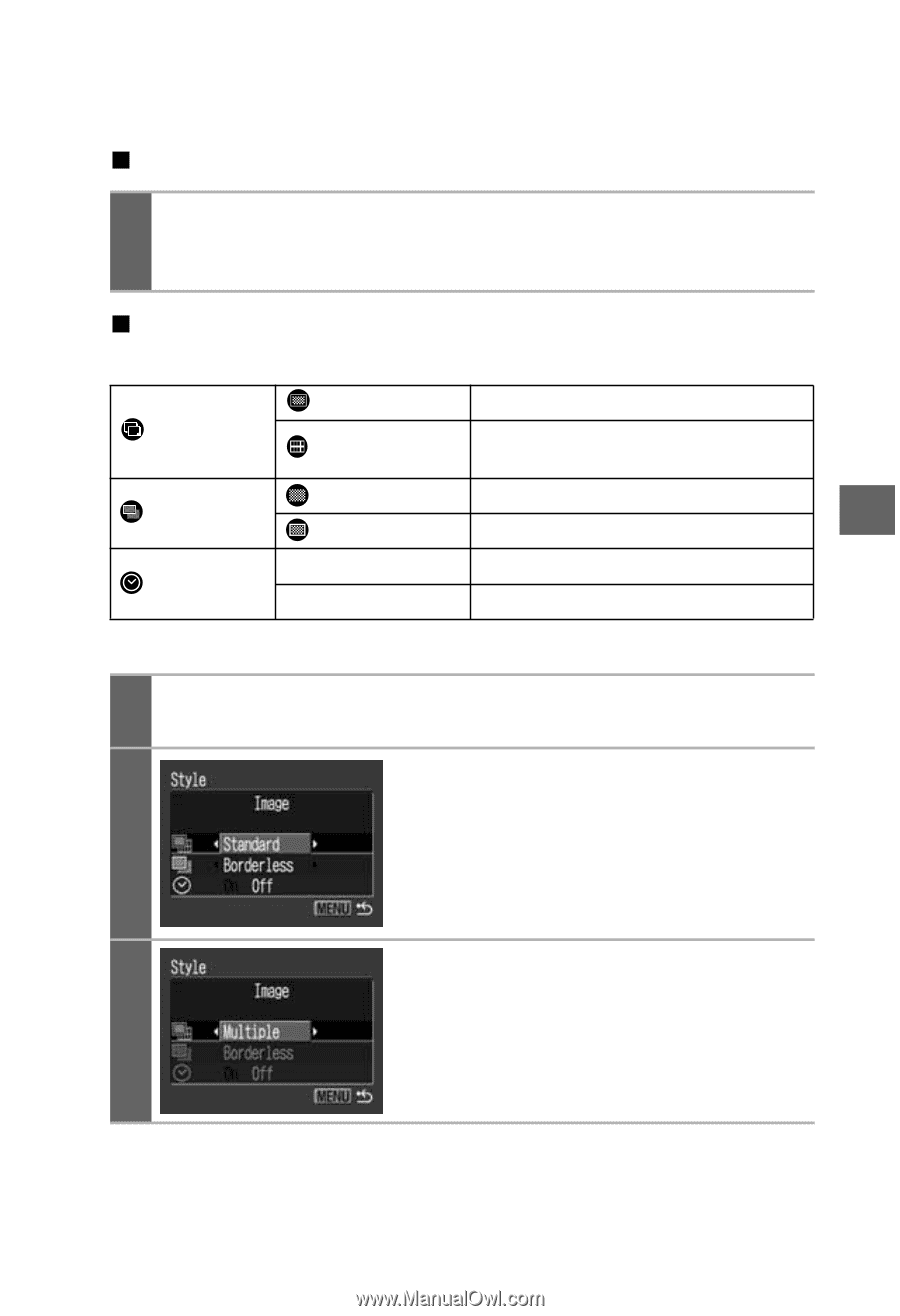
9
Selecting Print Settings
Selecting the Number of Copies
Setting the Print Style
You can select from among the following print styles.
*
This option can be selected when printing on card size paper.
1
In the print order screen, select [Copies] and specify
the number of copies.
You can specify from 1 to 99 prints.
Image
Standard
Prints one image per page.
Multiple*
Prints eight copies of the same
image on one page.
Borders
Borderless
Prints right to the edges of the page.
Bordered
Prints with a border.
Date
On
Adds the date to the print.
Off
Prints without the date.
1
In the print order screen, select [Style] and press the
SET button.
2
Select [Image], [Borders], or
[Date].
3
Select settings as needed.