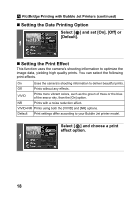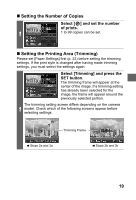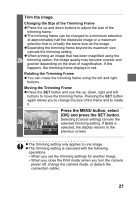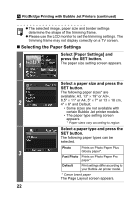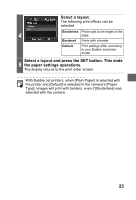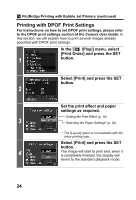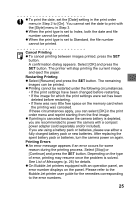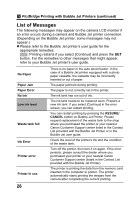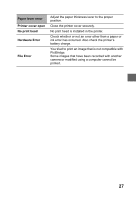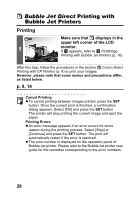Canon PowerShot S1 IS Direct Print User Guide - Page 25
Select a layout., Select a layout and press the SET button. This ends, the paper settings operations
 |
View all Canon PowerShot S1 IS manuals
Add to My Manuals
Save this manual to your list of manuals |
Page 25 highlights
Select a layout. The following print effects can be selected. Borderless Prints right to the edges of the 4 page. Bordered Prints with a border. Default Print settings differ according to your Bubble Jet printer model. Select a layout and press the SET button. This ends 5 the paper settings operations. The display returns to the print order screen. With Bubble Jet printers, when [Plain Paper] is selected with the printer and [Default] is selected in the camera's [Paper Type], images will print with borders, even if [Borderless] was selected with the camera. 23
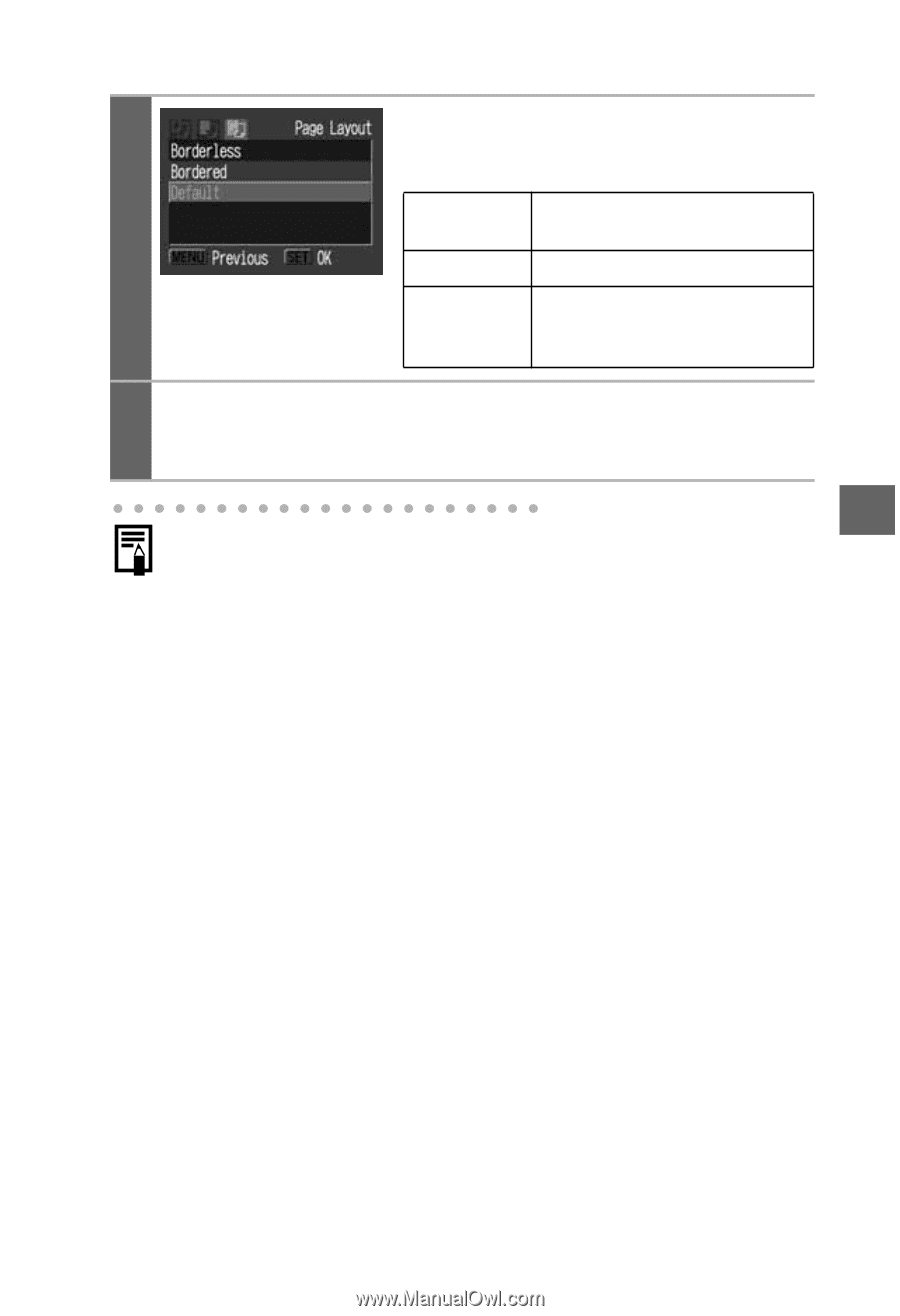
23
4
Select a layout.
The following print effects can be
selected.
5
Select a layout and press the SET button. This ends
the paper settings operations.
The display returns to the print order screen.
With Bubble Jet printers, when [Plain Paper] is selected with
the printer and [Default] is selected in the camera’s [Paper
Type], images will print with borders, even if [Borderless] was
selected with the camera.
Borderless
Prints right to the edges of the
page.
Bordered
Prints with a border.
Default
Print settings differ according
to your Bubble Jet printer
model.