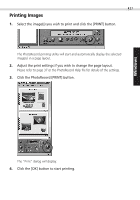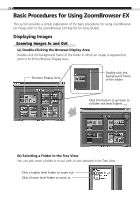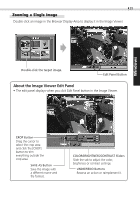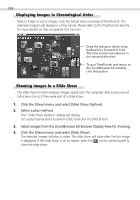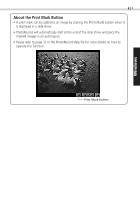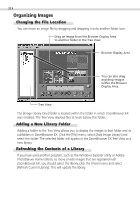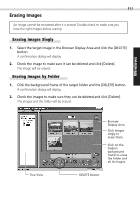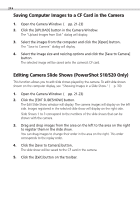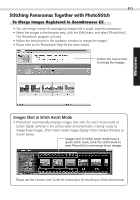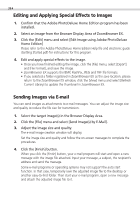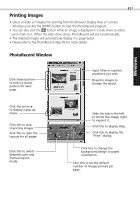Canon PowerShot S100 Software Starter Guide DC SD - Page 32
Organizing Images
 |
View all Canon PowerShot S100 manuals
Add to My Manuals
Save this manual to your list of manuals |
Page 32 highlights
32 Organizing Images Changing the File Location You can move an image file by dragging and dropping it onto another folder icon. Drag an image from the Browser Display Area to another folder in the Tree View. Browser Display Area You can also drag and drop images within the Browser Display Area. Tree View The [Image Library One] folder is located within the folder in which ZoomBrowser EX was installed. The Tree View displays files at levels below this folder. Adding a New Library Folder Adding a folder to the Tree View allows you to display the images in that folder and its subfolders in ZoomBrowser EX. Click the [File] menu, select [Add Image Library] and select the folder. The selected folder will appear in the ZoomBrowser EX Tree View as a new library. Refreshing the Contents of a Library If you have used another program, such as the Windows Explorer utility or Adobe PhotoDeluxe Home Edition, to move or edit images that are registered with ZoomBrowser EX, you should select the library, click the [View] menu and select [Refresh Current Library]. This will update the library.