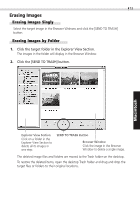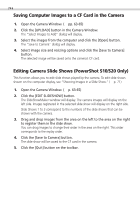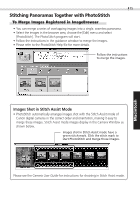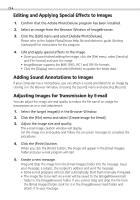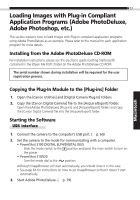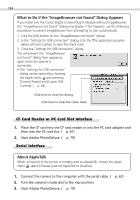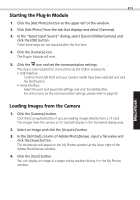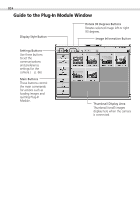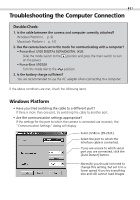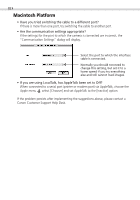Canon PowerShot S100 Software Starter Guide DC SD - Page 78
What to Do if the ImageBrowser not found Dialog Appears, About AppleTalk
 |
View all Canon PowerShot S100 manuals
Add to My Manuals
Save this manual to your list of manuals |
Page 78 highlights
78 What to Do if the "ImageBrowser not found" Dialog Appears If you install only the Canon Digital Camera Plug-In Module without ImageBrowser, the "ImageBrowser not found" dialog may display. If this happens, use the following procedures to prevent ImageBrowser from attempting to start automatically. 1. Click the [OK] button on the "ImageBrowser not found" dialog. 2. In the "Settings for USB connection" dialog, click the [The application program below will start.] option to clear the check mark. 3. Close the "Settings for USB connection" dialog. This will prevent the "ImageBrowser not found" dialog from appearing again when the camera is connected. • The "Settings for USB connection" dialog can be opened by choosing the Apple menu and selecting [Control Panels] and [Canon USB Camera]. (§ p. 64) Click here to close the dialog. Click here to clear the check mark. CF Card Reader or PC Card Slot Interface 1. Place the CF card into the CF card reader or into the PC card adapter and then into the PC card slot. (§ p. 61) 2. Start Adobe PhotoDeluxe. (§ p. 79) Serial Interface About AppleTalk When connected to the printer or modem port via AppleTalk, choose the Apple menu , select [Chooser] and set AppleTalk to [Inactive]. 1. Connect the camera to the computer with the serial cable. (§ p. 62) 2. Turn the camera's mode dial to the position. 3. Start Adobe PhotoDeluxe. (§ p. 79)