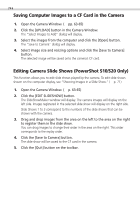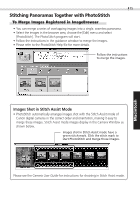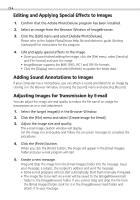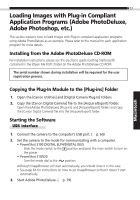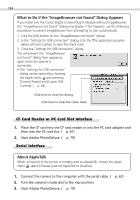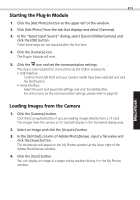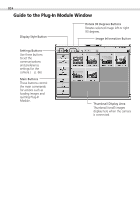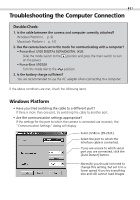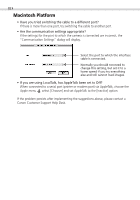Canon PowerShot S100 Software Starter Guide DC SD - Page 79
Starting the Plug-In Module, Loading Images from the Camera
 |
View all Canon PowerShot S100 manuals
Add to My Manuals
Save this manual to your list of manuals |
Page 79 highlights
Windows 79 Starting the Plug-In Module 1. Click the [Get Photo] button at the upper left of the window. 2. Click [Get Photo] from the tab that displays and select [Cameras]. 3. In the "Select Input Source" dialog, select [Canon Didital Camera] and click the [OK] button. These three steps are not required after the first time. 4. Click the [Camera] icon. The Plug-In Module will start. 5. Click the icon and set the communication settings. This step is only required for connections via the USB or serial ports. • USB Interface Confirm that [USB Port] and your camera model have been selected and click the [Set] button. • Serial Interface Select the port and baud rate settings and click the [Set] button. For instructions on the communication settings, please refer to page 82. Loading Images from the Camera 1. Click the [Camera] button. Click the [Computer] button if you are loading images directly from a CF card. The images from the camera or CF card will display in the thumbnail display area. 2. Select an image and click the [Acquire] button. 3. In the [Untitled] column of Adobe PhotoDeluxe, input a file name and click the [Save] button. The thumbnails will appear in the My Photos window at the lower right of the Adobe PhotoDeluxe window. 4. Click the [Quit] button. You can display an image at a larger size by double-clicking it in the My Photos window. Macintosh