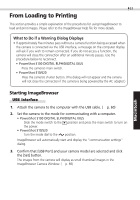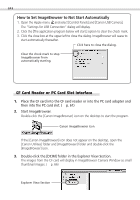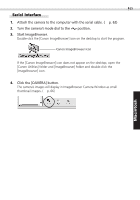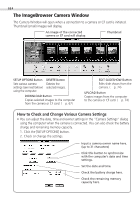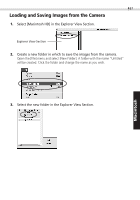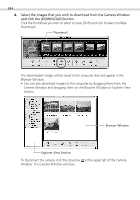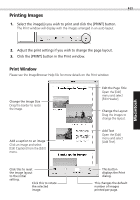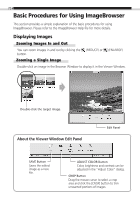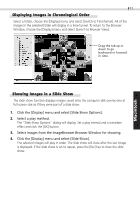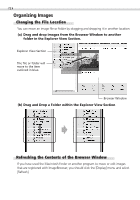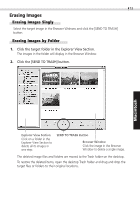Canon PowerShot S100 Software Starter Guide DC SD - Page 68
Select the images that you wish to download from the Camera Window, and click the [DOWNLOAD] button.
 |
View all Canon PowerShot S100 manuals
Add to My Manuals
Save this manual to your list of manuals |
Page 68 highlights
68 4. Select the images that you wish to download from the Camera Window and click the [DOWNLOAD] button. Click the thumbnail you wish to select or press [Shift] and click to select multiple thumbnails. Thumbnail The downloaded images will be saved to the computer disk and appear in the Browser Window. • You can also download images to the computer by dragging them from the Camera Window and dropping them on the Browser Window or Explorer View Section. Browser Window Explorer View Section To disconnect the camera, click the close box at the upper left of the Camera Window. The Camera Window will close.

68
4.
Select the images that you wish to download from the Camera Window
and click the [DOWNLOAD] button.
Click the thumbnail you wish to select or press [Shift] and click to select multiple
thumbnails.
The downloaded images will be saved to the computer disk and appear in the
Browser Window.
•
You can also download images to the computer by dragging them from the
Camera Window and dropping them on the Browser Window or Explorer View
Section.
To disconnect the camera, click the close box
at the upper left of the Camera
Window. The Camera Window will close.
Thumbnail
Browser Window
Explorer View Section