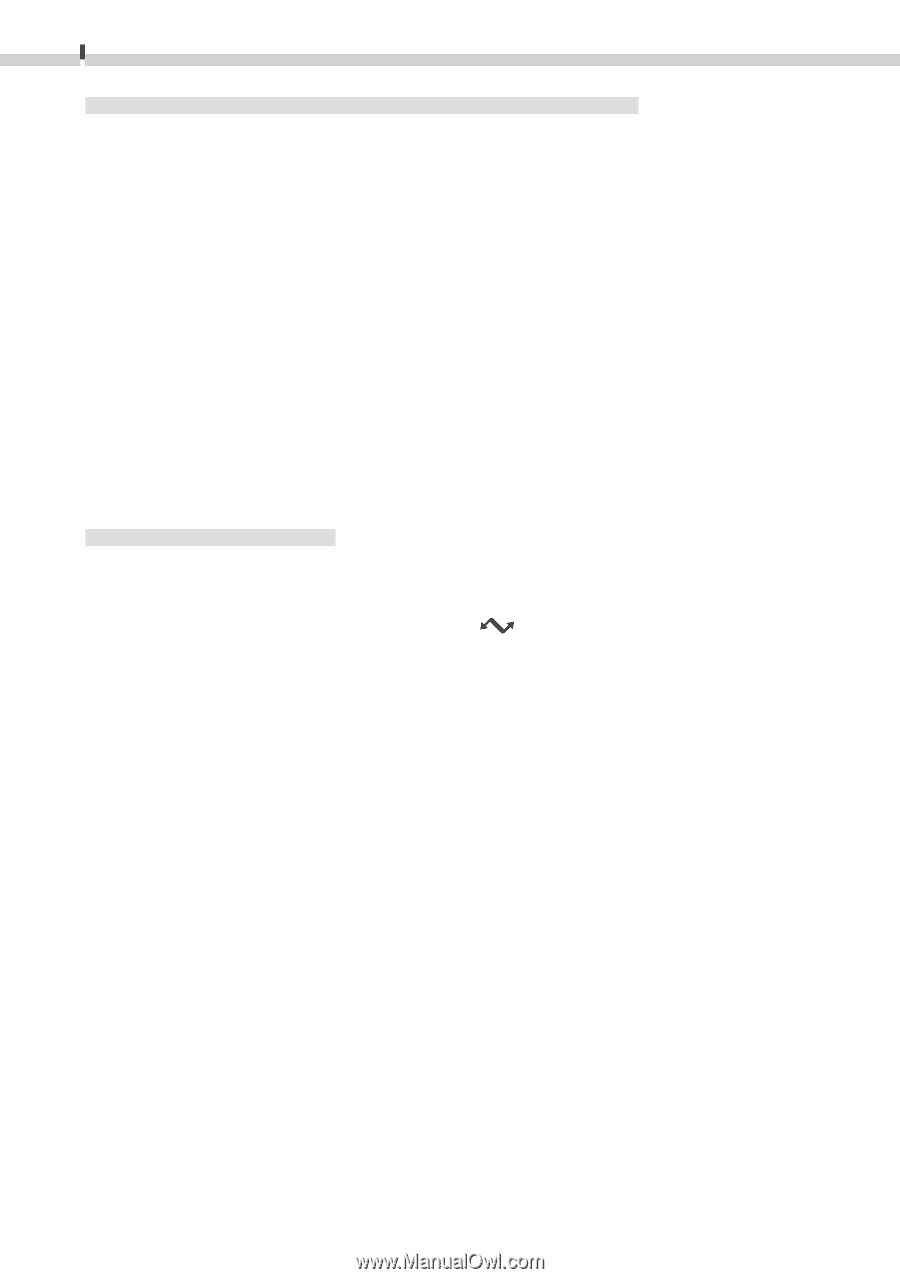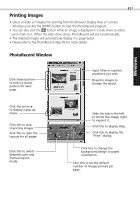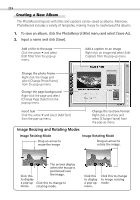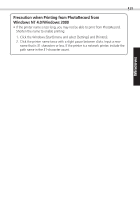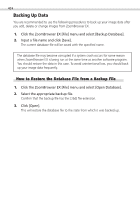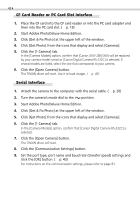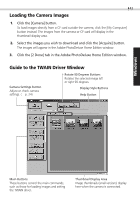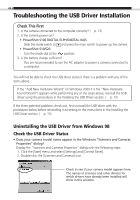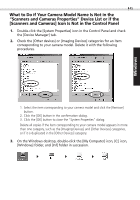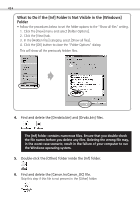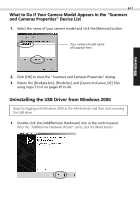Canon PowerShot S100 Software Starter Guide DC SD - Page 42
Serial Interface, CF Card Reader or PC Card Slot Interface
 |
View all Canon PowerShot S100 manuals
Add to My Manuals
Save this manual to your list of manuals |
Page 42 highlights
42 CF Card Reader or PC Card Slot Interface 1. Place the CF card into the CF card reader or into the PC card adapter and then into the PC card slot. (§ p. 19) 2. Start Adobe PhotoDeluxe Home Edition. 3. Click [Get & Fix Photo] at the upper left of the window. 4. Click [Get Photo] from the icons that display and select [Cameras]. 5. Click the [1 Camera] tab. In the [Camera Models] option, confirm that [Canon XXX USB] (XXX will be replaced by your camera model name) or [Canon Digital Camera RS-232C] is selected. If several models are listed, select the one that corresponds to your camera. 6. Click the [Open Camera] button. The TWAIN driver will start. Use it to load images. (§ p. 43) Serial Interface 1. Attach the camera to the computer with the serial cable. (§ p. 20) 2. Turn the camera's mode dial to the position. 3. Start Adobe PhotoDeluxe Home Edition. 4. Click [Get & Fix Photo] at the upper left of the window. 5. Click [Get Photo] from the icons that display and select [Cameras]. 6. Click the [1 Camera] tab. In the [Camera Models] option, confirm that [Canon Digital Camera RS-232C] is selected. 7. Click the [Open Camera] button. The TWAIN driver will start. 8. Click the [Communication Settings] button. 9. Set the port type, port name and baud rate (transfer speed) settings and click the [OK] button. (§ p. 43) For instructions on the communication settings, please refer to page 81.