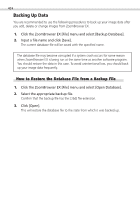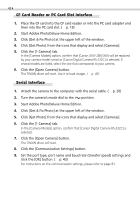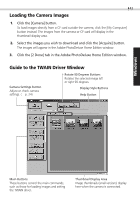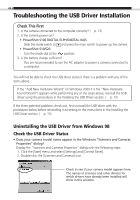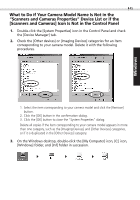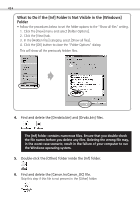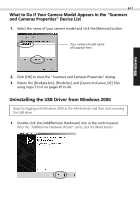Canon PowerShot S100 Software Starter Guide DC SD - Page 45
What to Do if Your Camera Model Name Is Not in
 |
View all Canon PowerShot S100 manuals
Add to My Manuals
Save this manual to your list of manuals |
Page 45 highlights
Windows 45 What to Do if Your Camera Model Name Is Not in the "Scanners and Cameras Properties" Device List or if the [Scanners and Cameras] Icon Is Not in the Control Panel 1. Double-click the [System Properties] icon in the Control Panel and check the [Device Manager] tab. 2. Check the [Other devices] or [Imaging Devices] categories for an item corresponding to your camera model. Delete it with the following procedures. 1. Select the item corresponding to your camera model and click the [Remove] button. 2. Click the [OK] button in the confirmation dialog. 3. Click the [OK] button to close the "System Properties" dialog. Delete all copies if the item corresponding to your camera model appears in more than one category, such as the [Imaging Devices] and [Other Devices] categories, or if it is duplicated in the [Other Devices] category. 3. On the Windows desktop, double-click the [My Computer] icon, [C:] icon, [Windows] folder, and [Inf] folder in succession.