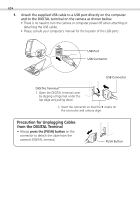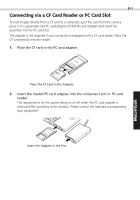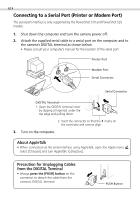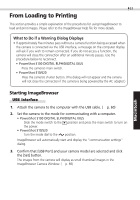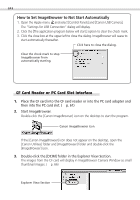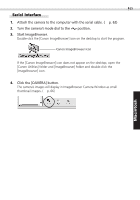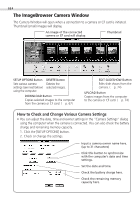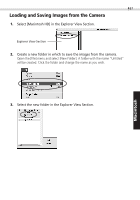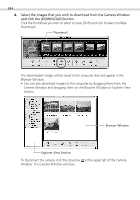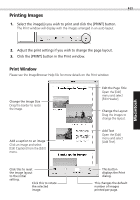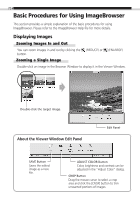Canon PowerShot S100 Software Starter Guide DC SD - Page 65
Attach the camera to the computer with the serial cable., p. 62, Turn the camera's mode dial to
 |
View all Canon PowerShot S100 manuals
Add to My Manuals
Save this manual to your list of manuals |
Page 65 highlights
65 Serial Interface 1. Attach the camera to the computer with the serial cable. (§ p. 62) 2. Turn the camera's mode dial to the position. 3. Start ImageBrowser. Double-click the [Canon ImageBrowser] icon on the desktop to start the program. Canon ImageBrowser Icon If the [Canon ImageBrowser] icon does not appear on the desktop, open the [Canon Utilities] folder and [ImageBrowser] folder and double-click the [ImageBrowser] icon. 4. Click the [CAMERA] button. The camera's images will display in ImageBrowser Camera Window as small thumbnail images. (§ p. 66) Windows Macintosh

65
Windows
Macintosh
Serial Interface
1.
Attach the camera to the computer with the serial cable. (
p. 62)
2.
Turn the camera’s mode dial to the
position.
3.
Start ImageBrowser.
Double-click the [Canon ImageBrowser] icon on the desktop to start the program.
If the [Canon ImageBrowser] icon does not appear on the desktop, open the
[Canon Utilities] folder and [ImageBrowser] folder and double-click the
[ImageBrowser] icon.
4.
Click the [CAMERA] button.
The camera’s images will display in ImageBrowser Camera Window as small
thumbnail images. (
p. 66)
Canon ImageBrowser Icon