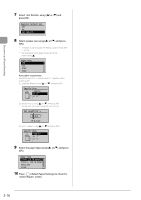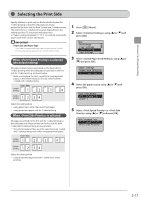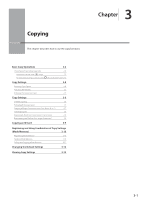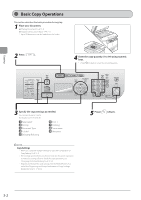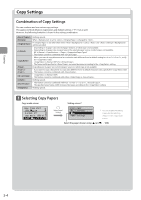Canon imageCLASS D1350 imageCLASS D1370/D1350/D1320 Basic Operation Guide - Page 57
Checking and Canceling Copy Jobs, Canceling a copy job using [  ] (Stop)
 |
View all Canon imageCLASS D1350 manuals
Add to My Manuals
Save this manual to your list of manuals |
Page 57 highlights
Copying Checking and Canceling Copy Jobs Check the details of copy jobs. Cancel copy jobs that you decide not to perform while the jobs are processing. NOTE When the processing/Data indicator on the operation panel is: Turned on/blinking A job is currently processing. Turned off No jobs are waiting in memory. Canceling a copy job using [ ] (Stop) 1 Press [ ] (Stop). * Press [ ] (Stop) twice to cancel the job when the machine holds one job only. 2 Select the job that you want to cancel when more than one job is processing using [ ] or [ ] and press [OK]. 3 Select using [ ] or [ ] when appears and press [OK]. Or, press [ ] (Stop) to cancel the job. The job is canceled. Cancel? Details 4 Select a job using [ ] or [ ] and press [OK]. The details of the selected job is displayed. Details Job Number: 0020 Status: Printing Time: 01/01 09:42AM To cancel the job (1) Select using [ ] or [ ] and press [OK]. Details Job Number: 0001 Status: Copying Time: 01/01 12:52AM (2) Select using [ ] and press [OK]. The job is canceled. Cancel? Yes No (3) Press [ ] (Status Monitor/Cancel) to close the screen. To only check the details of the selected job Press [ ] (Status Monitor/Cancel) after you have checked the details of the selected job to close the screen. * Select using [ ] or [ ] to check the details of the job that you want to cancel and press [OK]. Checking and canceling a copy job using [ ] (Status Monitor/Cancel) 1 Press [ ] (Status Monitor/Cancel). 2 Select using [ ] or [ ] and press [OK]. Status Monitor/Cancel Device Status Copy/Print Job TX Job RX Job 3 Select using [ ] or [ ] and press [OK]. Copy/Print Job Job Status Copy Job History Print Job History 3-3