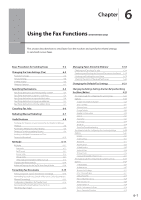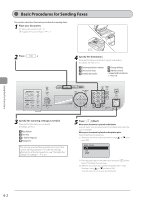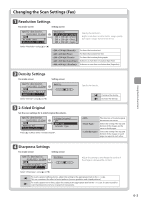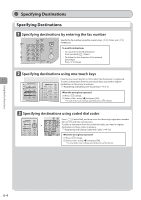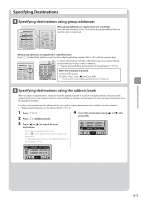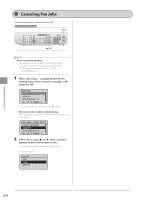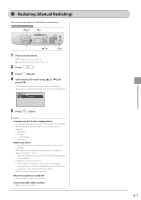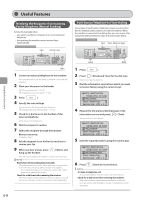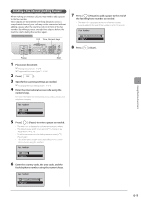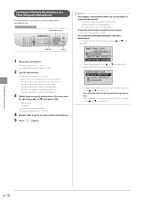Canon imageCLASS D1350 imageCLASS D1370/D1350/D1320 Basic Operation Guide - Page 92
Canceling Fax Jobs
 |
View all Canon imageCLASS D1350 manuals
Add to My Manuals
Save this manual to your list of manuals |
Page 92 highlights
Using the Fax Functions Canceling Fax Jobs Cancel sending the job currently being sent. Keys to be used for this operation Stop OK NOTE How to cancel fax sending You can also cancel the job with the following procedures. • To cancel the job in the Status Monitor/Cancel screen. "Checking and Canceling Fax Jobs" (→P. 6-18) • Press [ ] (Stop) twice. 1 When is displayed after the fax sending starts, select using [ ] or [ ] and press [OK]. Scanning... Destinations: 1 No. of TX Pages: 1 * You can also cancel the job by pressing [ ] (Stop). When a document is loaded on the platen glass When is displayed, follow the same steps as the above. Scan Next: Press Start Destinations: 1 No. of TX Pages: 1 2 Select using [ ] or [ ] when appears on the screen and press [OK]. * You can also cancel the job by pressing [ ] (Stop). The job is canceled. Cancel? Details 6-6