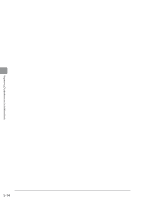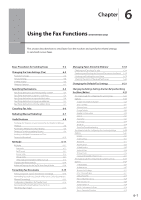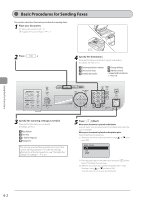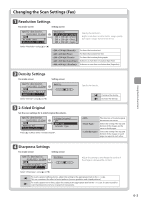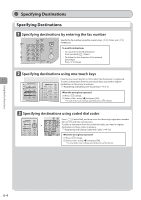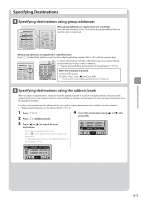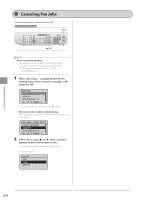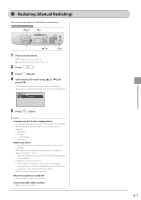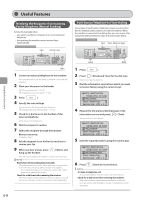Canon imageCLASS D1350 imageCLASS D1370/D1350/D1320 Basic Operation Guide - Page 89
Changing the Scan Settings (Fax), Resolution Settings, Density Settings, 2-Sided Original
 |
View all Canon imageCLASS D1350 manuals
Add to My Manuals
Save this manual to your list of manuals |
Page 89 highlights
Changing the Scan Settings (Fax) Resolution Settings Fax mode screen Setting screen Specify destination. 01/01/2011 12:52AM RX Mode: Auto Resolution: 200 x 10 Select using [ ] or [ ] Resolution 200 x 100 dpi (Norma 200 x 200 dpi (Fine) 200 x 200 dpi (Phot... 200 x 400 dpi (Supe... Specify the resolution. Higher resolutions result in better image quality but require longer transmission times. For faxes that contain text For faxes that contain fine text For faxes that contain photographs Achieves an even finer resolution than (Fine) Achieves an even finer resolution than (Superfine) Density Settings Fax mode screen Setting screen Specify destination. 01/01/2011 12:52AM Density - + Resolution: 200 x 1... Density: +-0 Select using [ ] or [ ] 2-Sided Original Set the scan settings for 2-sided original documents. Specify destination. 01/01/2011 12:52AM Density: +-0 2-Sided Original: 0f 2-Sided Original Off Book Type Calendar Type Press [ ] or [ ] to select . Specify the density. [ ] Decrease the density. [ ] Increase the density. The direction of 2-sided original documents are not set. Select this setting if the top and bottom of the images are the same on both pages. Select this setting if the top and bottom of the images on each page are opposite each other. Using the Fax Functions Sharpness Settings Fax mode screen Setting screen Specify destination. 01/01/2011 12:52AM 2-Sided Original: O... Sharpness: +-0 Select using [ ] or [ ] Sharpness - Adjust this setting to emphasize the outline of the image or decrease the contrast. + [] To clearly capture halftone photos, adjust this setting to the appropriate level on the scale. This can counteract the effect of moiré patterns (uneven gradation and striped patterns). [] To clearly capture text or lines, adjust this setting to the appropriate level on the scale. It is best suited for scanning blueprints and very weak pencil manuscripts. 6-3