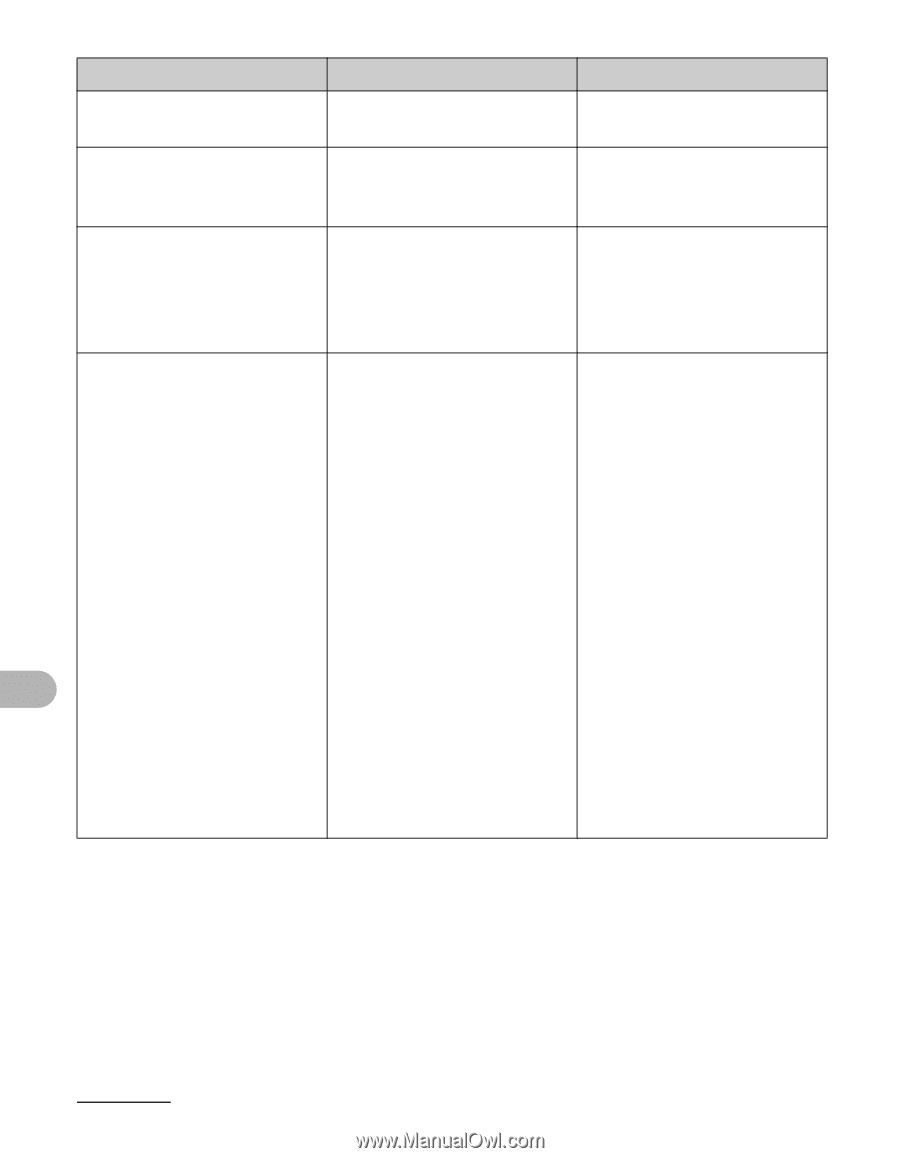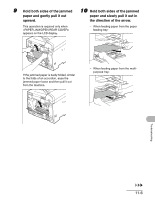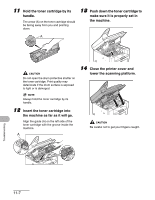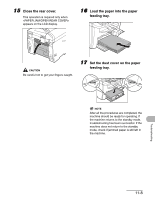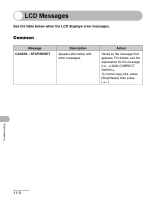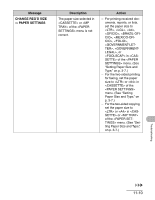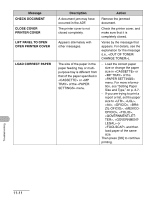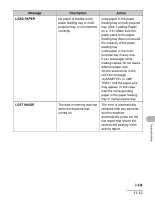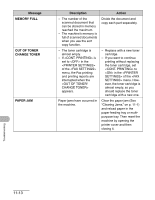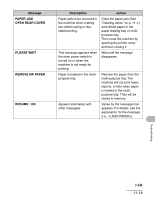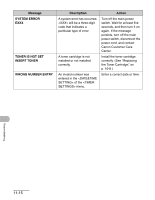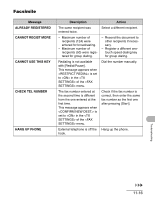Canon imageCLASS MF4150 imageCLASS MF4150 Basic Guide - Page 139
Check Document, Close Cover, Printer Cover, Lift Panel To Open, Load Correct Paper, Message
 |
View all Canon imageCLASS MF4150 manuals
Add to My Manuals
Save this manual to your list of manuals |
Page 139 highlights
Message CHECK DOCUMENT CLOSE COVER PRINTER COVER LIFT PANEL TO OPEN OPEN PRINTER COVER LOAD CORRECT PAPER Description A document jam may have occurred in the ADF. The printer cover is not closed completely. Appears alternately with other messages. The size of the paper in the paper feeding tray or multipurpose tray is different from that of the paper specified in or of the menu. Action Remove the jammed document. Check the printer cover, and make sure that it is completely closed. Varies by the message that appears. For details, see the explanation for the message (i.e., ). - Load the correct paper size or change the paper size in or of the menu. For more information, see "Setting Paper Size and Type," on p. 3-7. - If you are trying to print a report or list, set the paper size to , , , , , , , , or and then load paper of the same size. Then press [OK] to continue printing. Troubleshooting 11-11