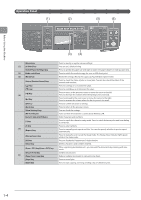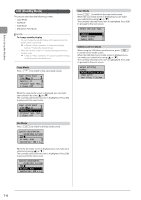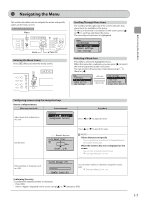Canon imageCLASS MF5950dw imageCLASS MF5960dn/MF5950dw Basic Operation Guide - Page 33
Text Input Method, Entering Text Except for IP Address, Changing the Entry Mode, Entering Text
 |
View all Canon imageCLASS MF5950dw manuals
Add to My Manuals
Save this manual to your list of manuals |
Page 33 highlights
Before Using the Machine Text Input Method Entering Text Except for IP Address Enter information (text, symbols, and numbers) into the machine using the following keys. Keys to be used for this operation Numeric keys OK #C Changing the Entry Mode Register Unit Name Entry Mode: A Select using [ ] and press [OK]. You can also press [ ] (Tone) to change the entry mode. Entry mode Text that can be entered Alphabet (capital letters) and symbols Alphabet (small letters) and symbols Numbers Entering Text, Symbols, and Numbers Enter using the numeric keys or [ ] (SYMBOLS). Keys Entry mode: Entry mode: Entry mode: used @ . - _ / 1 ABC abc 2 DEF def 3 GHI ghi 4 JKL jkl 5 MNO mno 6 PQRS pqrs 7 TUV tuv 8 WXYZ wxyz 9 (Not available) 0 (Not available) Moving the Cursor (Entering a Space) Move the cursor by pressing [ ] or [ ]. To enter a space, move the cursor to the end of the text and press [ ]. Deleting text, symbols, or numbers To delete text, numbers, or symbols, press [ ] (Clear). To delete all text, numbers, or symbols, press and hold [ ] (Clear). Example: Enter . 1 Make sure that the entry mode is set to . 2 Press [ ] until the letter "C" appears on the screen. Register Unit Name C Entry Mode: A 3 Press [ ] until the letter "A" appears on the screen. Register Unit Name CA Entry Mode: A 4 Press [ ] until the letter "N" appears on the screen. Register Unit Name CAN Entry Mode: A 5 Press [ ] until the letter "O" appears on the screen. Register Unit Name CANO Entry Mode: A 1-9