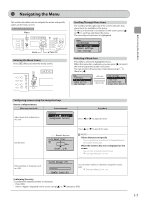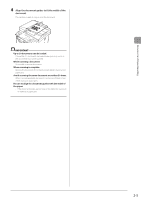Canon imageCLASS MF5950dw imageCLASS MF5960dn/MF5950dw Basic Operation Guide - Page 36
Setting the Current Date and Time
 |
View all Canon imageCLASS MF5950dw manuals
Add to My Manuals
Save this manual to your list of manuals |
Page 36 highlights
Before Using the Machine Setting the Current Date and Time Specify a display format for the date and time and set the current date and time. The specified date and time are used for some fax functions and reports. Keys to be used for this operation Menu OK 1 Press [ ] (Menu). 2 Select using [ ] or [ ] and press [OK]. Menu Preferences Timer Settings Common Settings Copy Settings 3 Select using [ ] or [ ] and press [OK]. Timer Settings Time & Date Settings Sleep Timer Auto Reset Timer Screen After Auto R... 4 Select the setting using [ ] or [ ] and press [OK]. Time & Date Settings Date Display Type 12/24 Hour Clock Current Time Settin... Time Zone Settings Settings * Purpose What to do Specify the date display format. Select one of the following display formats using [ ] or [ ] and press [OK]. The formats include the following. • MM/DD/YYYY • DD/MM YYYY • YYYY MM/DD Specify the time display format. Select one of the following display formats using [ ] or [ ] and press [OK]. The formats include the following. • 12 Hour (AM/PM) • 24 Hour Specify the current time and date. Use [ ] or [ ] to enter time and date, or to switch between and . To move the cursor, press [ ] or [ ]. Current Time Settings 01/01/2011 12:52 AM time zone. and press [OK]. Specify whether to use the daylight saving time. To use daylight saving time, 1. Select using [ ] or [ ] and press [OK]. 2. Specify the starting date of the daylight saving time. -- Select using [ ] or [ ] and press [OK]. -- Select the starting month and press [OK]. -- Select using [ ] or [ ] and press [OK]. -- Select the starting week and press [OK]. -- Select the starting day and press [OK]. -- Select using [ ] or [ ] and press [OK]. 3. Repeat Step 2 to specify the ending date. * Make sure to configure before setting in this section (If you change , will be changed accordingly). 5 Press [ ] (Menu) to close the menu screen. 1-12