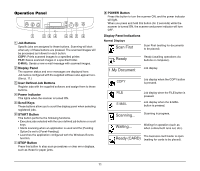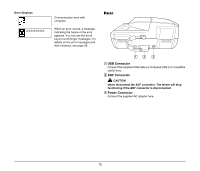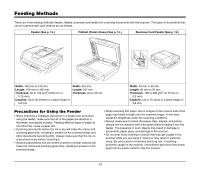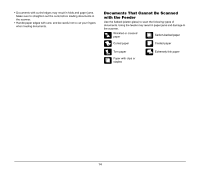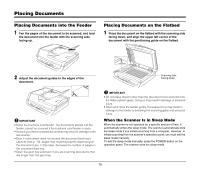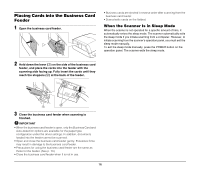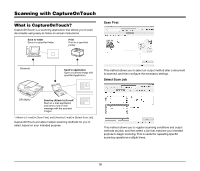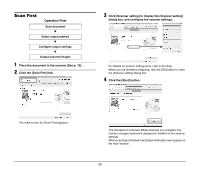Canon imageFORMULA DR-2020U Universal Workgroup Scanner Reference Guide - Page 19
Placing Documents, Placing Documents into the Feeder
 |
View all Canon imageFORMULA DR-2020U Universal Workgroup Scanner manuals
Add to My Manuals
Save this manual to your list of manuals |
Page 19 highlights
Placing Documents Placing Documents into the Feeder 1 Fan the pages of the document to be scanned, and load the document into the feeder with the scanning side facing up. Placing Documents on the Flatbed 1 Place the document on the flatbed with the scanning side facing down, and align the upper left corner of the document with the positioning guide on the flatbed. 2 Adjust the document guides to the edges of the document. Scanning Side Facing Down IMPORTANT • Close the business card feeder. The documents placed into the feeder cannot be scanned if the business card feeder is open. • Scanning curled or creased documents may result in damage to the documents. • Even if a document does not exceed the document feed tray's capacity (see p. 13), pages may not feed properly depending on the document type. In this case, decrease the number of pages in the document feed tray. • Open the eject tray extension if you are scanning documents that are longer than the eject tray. IMPORTANT • Do not place objects other than the document to be scanned onto the flatbed platen glass. Doing so may result in damage or personal injury. • Open and close the feeder gently. Excessive force may result in damage to the feeder or breaking the scanning glass and personal injury. When the Scanner Is in Sleep Mode When the scanner is not operated for a specific amount of time, it automatically enters the sleep mode. The scanner automatically exits the sleep mode if you initiate scanning from a computer. However, to initiate scanning from the scanner's operation panel, you must exit the sleep mode manually. To exit the sleep mode manually, press the POWER button on the operation panel. The scanner exits the sleep mode. 15