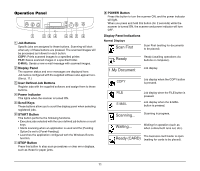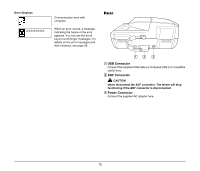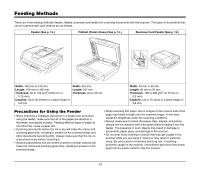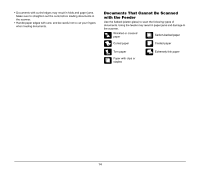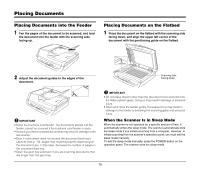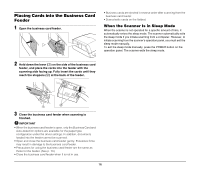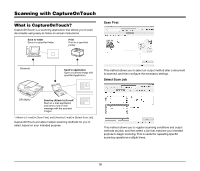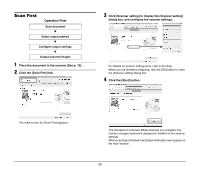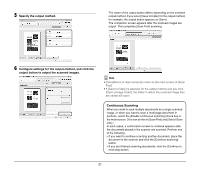Canon imageFORMULA DR-2020U Universal Workgroup Scanner Reference Guide - Page 20
Placing Cards into the Business Card Feeder, When the Scanner Is in Sleep Mode
 |
View all Canon imageFORMULA DR-2020U Universal Workgroup Scanner manuals
Add to My Manuals
Save this manual to your list of manuals |
Page 20 highlights
Placing Cards into the Business Card Feeder 1 Open the business card feeder. • Business cards are ejected in reverse order after scanning from the business card feeder. • Scan plastic cards on the flatbed. When the Scanner Is in Sleep Mode When the scanner is not operated for a specific amount of time, it automatically enters the sleep mode. The scanner automatically exits the sleep mode if you initiate scanning from a computer. However, to initiate scanning from the scanner's operation panel, you must exit the sleep mode manually. To exit the sleep mode manually, press the POWER button on the operation panel. The scanner exits the sleep mode. 2 Hold down the lever (A) on the side of the business card feeder, and place the cards into the feeder with the scanning side facing up. Fully insert the cards until they reach the stoppers (B) at the back of the feeder. 3 Close the business card feeder when scanning is finished. IMPORTANT • When the business card feeder is open, only the Business Card and Auto-detection options are available for the paper type configuration under the driver settings. In addition, documents loaded into the feeder cannot be scanned. • Open and close the business card feeder gently. Excessive force may result in damage to the business card feeder. • Precautions for using the business card feeder are the same as those for the feeder. (See p. 13.) • Close the business card feeder when it is not in use. 16