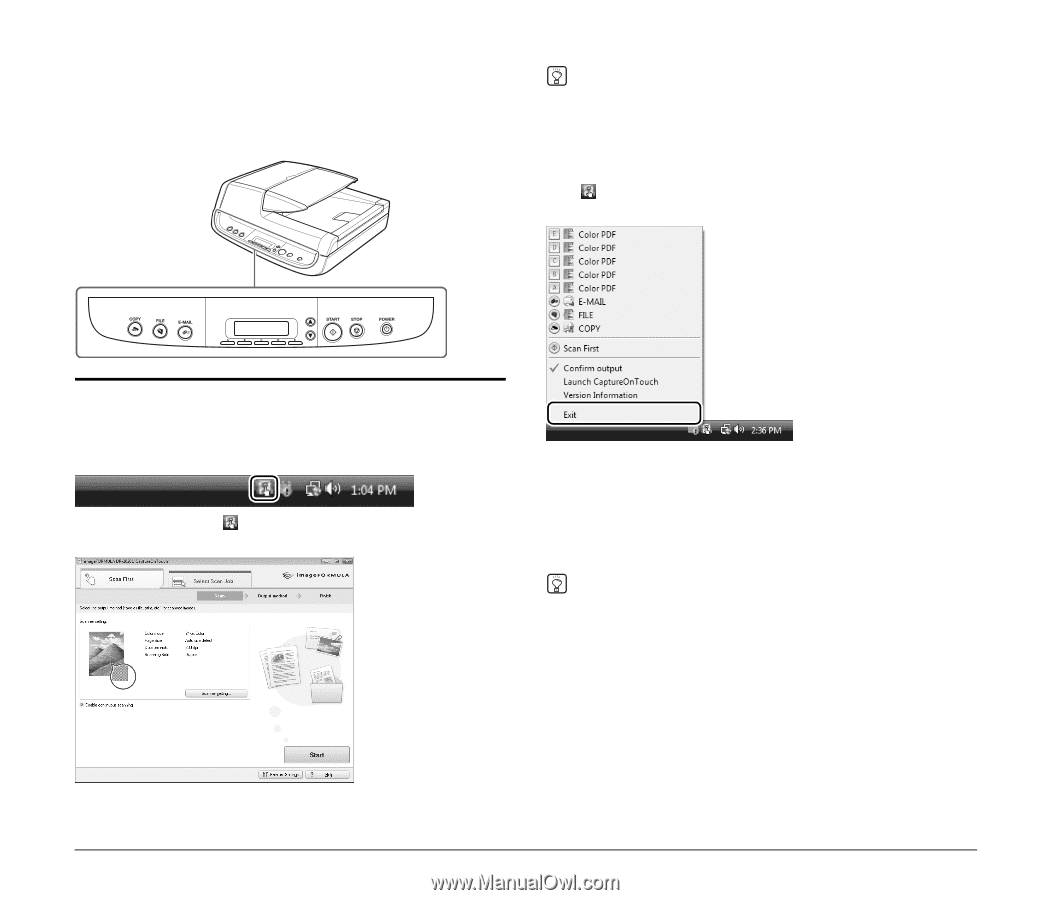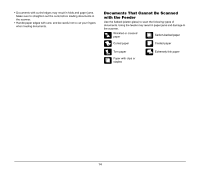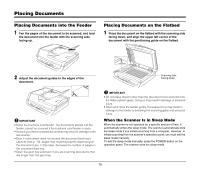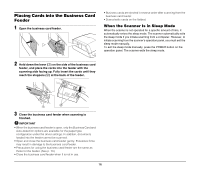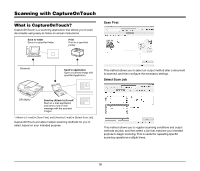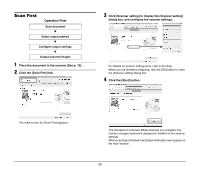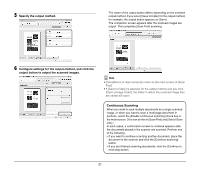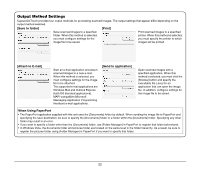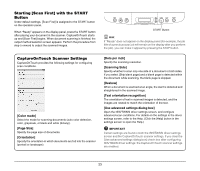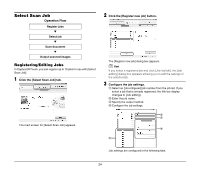Canon imageFORMULA DR-2020U Universal Workgroup Scanner Reference Guide - Page 23
Starting CaptureOnTouch
 |
View all Canon imageFORMULA DR-2020U Universal Workgroup Scanner manuals
Add to My Manuals
Save this manual to your list of manuals |
Page 23 highlights
Scanning with the Job Buttons [Scan First] and [Select Scan Job] are pre-assigned to the three job buttons on the operation panel, and you can start scanning by pressing one of buttons when "Scan First" appears on the display panel. Hint You can also start CaptureOnTouch from the Windows Start menu. Click [Start], point to [All Programs], point to [Canon DR-2020U], and then click [CaptureOnTouch]. Quitting CaptureOnTouch Click (CaptureOnTouch) in the notification area of the taskbar, and click [Exit] in the menu. Starting CaptureOnTouch CaptureOnTouch resides on your system when you log on to Windows, and a CaptureOnTouch icon appears on the taskbar (default). When you double-click (CaptureOnTouch), CaptureOnTouch starts and the main screen appears. The application no longer resides on the system, and the taskbar icon disappears. Restarting CaptureOnTouch Press any job button on the scanner to restart CaptureOnTouch. CaptureOnTouch starts and the main screen appears. Hint • CaptureOnTouch resides on the system when it starts, and the CaptureOnTouch icon appears on the taskbar. • You can also restart from the Windows Start menu. Click [Start], point to [Programs] (or [All Programs]), point to [Canon DR-2020U], and then click [CaptureOnTouch]. CaptureOnTouch starts and the main screen appears. 19