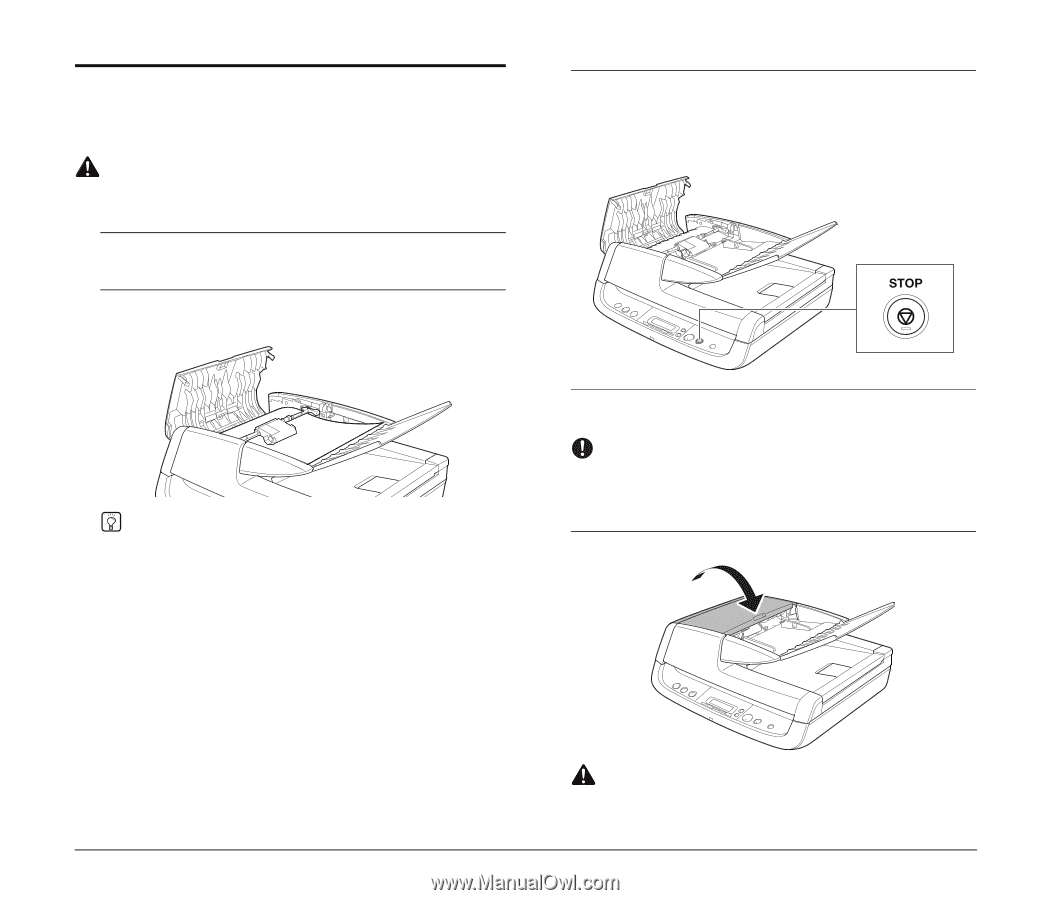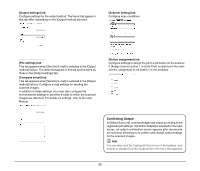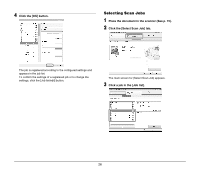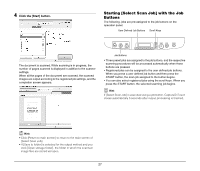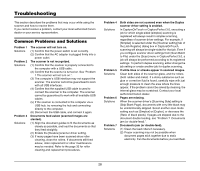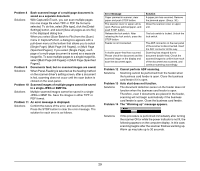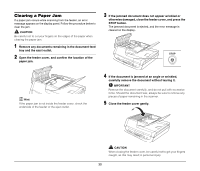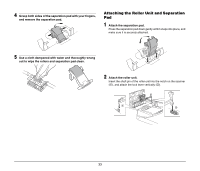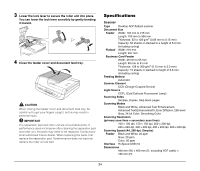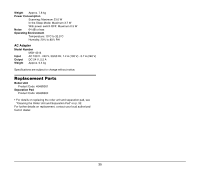Canon imageFORMULA DR-2020U Universal Workgroup Scanner Reference Guide - Page 34
Clearing a Paper Jam, otherwise damaged, close the feeder cover, and press
 |
View all Canon imageFORMULA DR-2020U Universal Workgroup Scanner manuals
Add to My Manuals
Save this manual to your list of manuals |
Page 34 highlights
Clearing a Paper Jam If a paper jam occurs while scanning from the feeder, an error message appears on the display panel. Follow the procedure below to clear the jam. CAUTION Be careful not to cut your fingers on the edges of the paper when clearing the paper jam. 1 Remove any documents remaining in the document feed tray and the eject outlet. 2 Open the feeder cover, and confirm the location of the paper jam. 3 If the jammed document does not appear wrinkled or otherwise damaged, close the feeder cover, and press the STOP button. The jammed document is ejected, and the error message is cleared on the display. Hint If the paper jam is not inside the feeder cover, check the underside of the feeder or the eject outlet. 4 If the document is jammed at an angle or wrinkled, carefully remove the document without tearing it. IMPORTANT Remove the document carefully, and do not pull with excessive force. Should the document tear, always be sure to remove any pieces of paper remaining in the scanner. 5 Close the feeder cover gently. CAUTION When closing the feeder cover, be careful not to get your fingers caught, as this may result in personal injury. 30