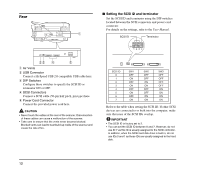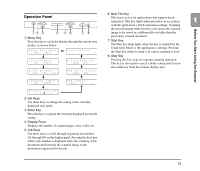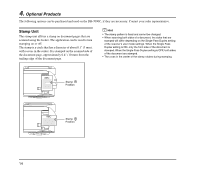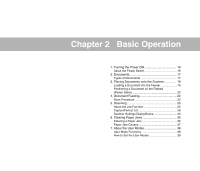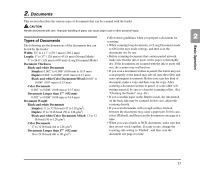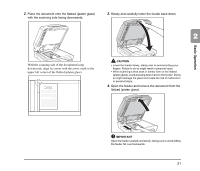Canon imageFORMULA DR-7090C Universal Reference Guide - Page 25
Documents, Types of Documents
 |
View all Canon imageFORMULA DR-7090C Universal manuals
Add to My Manuals
Save this manual to your list of manuals |
Page 25 highlights
2. Documents This section describes the various types of documents that can be scanned with the feeder. CAUTION Handle documents with care. Improper handling of paper can cause paper cuts or other personal injury. Types of Documents Follow these guidelines when you prepare a document for 2 scanning: Basic Operation The following are the dimensions of the documents that can be fed by the feeder: Width: 55" to 11.7" (139.7 mm to 298.1 mm) Length: 5" to 17" (128 mm to 431.8 mm) (Normal Mode) 5" to 24.8" (128 mm to 630 mm) (Long Document Mode) Document Thickness Black-and-white Documents Simplex: 0.002" to 0.006" (0.06 mm to 0.15 mm) Duplex: 0.002" to 0.006" (0.07 mm to 0.15 mm) Black-and-white/Color Documents Mixed: 0.002" to 0.006" (0.07 mm to 0.15 mm) Color Documents 0.003" to 0.006" (0.08 mm to 0.15 mm) Documents Longer than 17" (432 mm) 0.003" to 0.006" (0.08 mm to 0.14 mm) Document Weight Black-and-white Documents Simplex: 11 to 32 lb bond (42 to 128 g/m2) Duplex: 13 to 32 lb bond (50 to 128 g/m2) Black-and-white/Color Documents Mixed: 13 to 32 lb bond (50 to 128 g/m2) Color Documents 17 to 32 lb bond (64 to 128 g/m2) Documents Longer than 17" (432 mm) 16 to 24 lb bond (60 to 90 g/m2) • When scanning long documents, set Long Document mode to ON in the user mode settings, and then scan the documents one by one. • Before scanning documents that contain pasted artwork, make sure that the ink or paste on the pages is thoroughly dry. If the documents are scanned with the ink or paste still wet, the scanner may malfunction. • If you scan a document written in pencil, the letters may not scan properly or the pencil may rub off onto the rollers and stain subsequent documents. Before you scan this kind of document, make a copy and then scan the copy. After scanning a document written in pencil or some other soft writing material, be sure to clean the scanning rollers. (See "Cleaning the Feeder" on p. 46.) • If you scan thin paper in the Duplex mode, the ink printed on the back side may be scanned. In this case, adjust the scanning density. • If you scan documents with a rough surface, friction between the documents may cause a paper jam. In this case, select [Flatbed], and then scan the documents one page at a time. • When you scan a batch of NCR documents, make sure that they are not stuck together. If a jam occurs, change the scanning side setting to 'Flatbed', and then scan the document one page at a time. 17