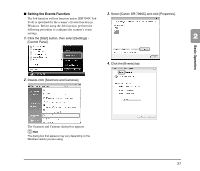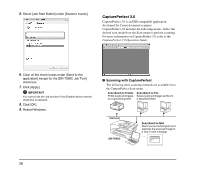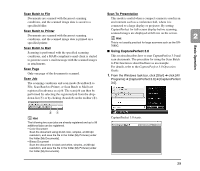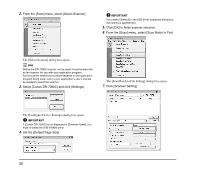Canon imageFORMULA DR-7090C Universal Reference Guide - Page 38
The [Select Scanner] dialog box opens., The [Con Device Settings] dialog box opens.
 |
View all Canon imageFORMULA DR-7090C Universal manuals
Add to My Manuals
Save this manual to your list of manuals |
Page 38 highlights
2. From the [Scan] menu, select [Select Scanner]. IMPORTANT If you select [Default] in the ISIS driver properties dialog box, that setting is applied here. 5. Click [OK] to finish scanner selection. 6. From the [Scan] menu, select [Scan Batch to File]. The [Select Scanner] dialog box opens. Hint Before the DR-7090C scanner can be used, it must be selected as the scanner for use with your application program. As the scanner selection procedure depends on the application program being used, refer to your application's user's manual as needed to select the scanner. 3. Select [Canon DR-7090C] and click [Settings]. The [Scan Batch to File Setting] dialog box opens. 7. Click [Scanner Setting]. The [Configure Device Settings] dialog box opens. IMPORTANT If [Canon DR-7090C] is not displayed in [Scanner Name], you must re-install the ISIS/TWAIN driver. 4. Set the [Default Page Size]. 30