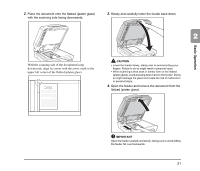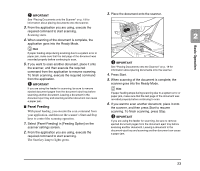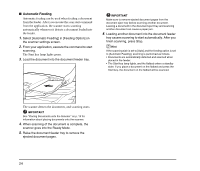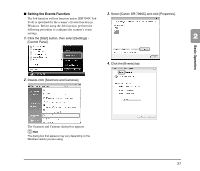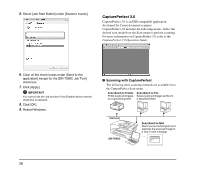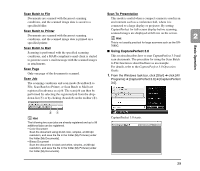Canon imageFORMULA DR-7090C Universal Reference Guide - Page 32
Automatic Feeding, Select [Automatic Feeding] in [Feeding Option]
 |
View all Canon imageFORMULA DR-7090C Universal manuals
Add to My Manuals
Save this manual to your list of manuals |
Page 32 highlights
■ Automatic Feeding Automatic feeding can be used when feeding a document from the feeder. After you execute the scan start command from the application, the scanner starts scanning automatically whenever it detects a document loaded into the feeder. 1. Select [Automatic Feeding] in [Feeding Option] on the scanner settings screen. 2. From your application, execute the command to start scanning. The Start key lamp lights green. 3. Load the document into the document feeder tray. IMPORTANT Make sure to remove ejected document pages from the document eject tray before scanning another document. Leaving a document in the document eject tray and scanning another document can cause a paper jam. 6. Loading another document into the document feeder tray causes scanning to start automatically. After you finish scanning, press Stop. Hint If the scanning side is set to [Auto] and the feeding option is set to [Automatic Feeding], scanning is performed as follows. • Documents are automatically detected and scanned when placed in the feeder. • The Start key lamp lights, and the flatbed enters a standby state. If you place a document on the flatbed and press the Start key, the document on the flatbed will be scanned. The scanner detects the documents, and scanning starts. IMPORTANT See "Placing Documents onto the Scanner" on p. 19 for information about placing documents onto the scanner. 4. When scanning of the document is complete, the scanner goes into the Ready Mode. 5. Raise the document feeder tray to remove the ejected document pages. 24