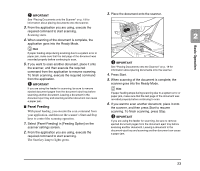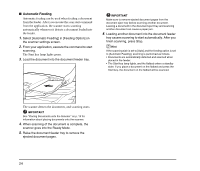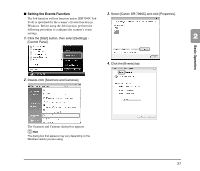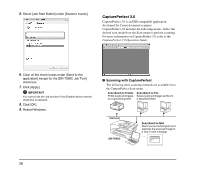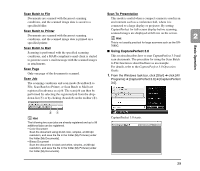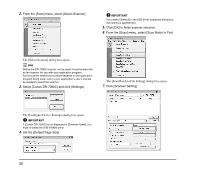Canon imageFORMULA DR-7090C Universal Reference Guide - Page 35
Basic Operation, Setting the Events Function, Select [Canon DR-7090C] and click [Properties].
 |
View all Canon imageFORMULA DR-7090C Universal manuals
Add to My Manuals
Save this manual to your list of manuals |
Page 35 highlights
■ Setting the Events Function 3. Select [Canon DR-7090C] and click [Properties]. The Job function will not function unless [DR7090C Job Tool] is specified for the scanner's Events function in Windows. Before using the Job function, perform the following procedure to configure the scanner's event settings. 1. Click the [Start] button, then select [Settings] - 2 [Control Panel]. Basic Operation 2. Double-click [Scanners and Cameras]. 4. Click the [Events] tab. The Scanners and Cameras dialog box appears. Hint The dialog box that appears may vary depending on the Windows version you are using. 27

27
2
Basic Operation
■
Setting the Events Function
The Job function will not function unless [DR7090C Job
Tool] is specified for the scanner’s Events function in
Windows. Before using the Job function, perform the
following procedure to configure the scanner’s event
settings.
1.
Click the [Start] button, then select [Settings] -
[Control Panel].
2.
Double-click [Scanners and Cameras].
The Scanners and Cameras dialog box appears.
Hint
The dialog box that appears may vary depending on the
Windows version you are using.
3.
Select [Canon DR-7090C] and click [Properties].
4.
Click the [Events] tab.