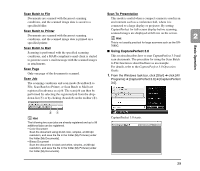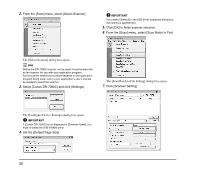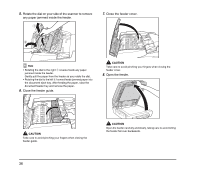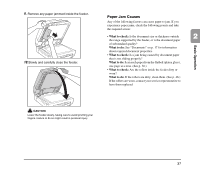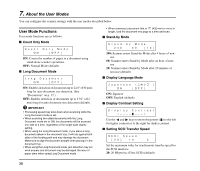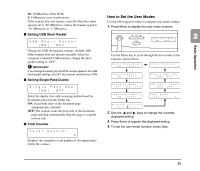Canon imageFORMULA DR-7090C Universal Reference Guide - Page 42
Basic Scanning Condition Settings, Size, Dots per inch, Scanning Side
 |
View all Canon imageFORMULA DR-7090C Universal manuals
Add to My Manuals
Save this manual to your list of manuals |
Page 42 highlights
■ Basic Scanning Condition Settings This section provides an overview of the basic setting items that are the minimum requirements when configuring the scanner settings. When you scan a document, make sure to confirm the [Mode], [Page Size], [Dots per inch], and [Scanning Side] basic conditions in the Basic Setup dialog box. Page Size Select the paper size in accordance with the document to be scanned. Hint If [Auto-detection] is selected, the edges of the document are detected and images that match the size of the document are saved. Dots per inch Select the scanning resolution. Mode Select the scanning mode. Hint [Advanced Text Enhancement] removes or processes the background color and background surrounding text to enhance the text for easy reading. Hint Higher resolutions provide clearer images, but produce larger files. Scanning Side Select which page side(s) to scan. Hint • To scan using the flatbed, set the scanning side to [Flatbed] or [Auto]. • If the scanning side is set to [Auto], documents placed in the feeder tray will be scanned. If there are no documents in the feeder tray, the flatbed will be scanned. • If the scanning side is set to [Skip Blank Page], the images of blank pages are deleted when the images are saved. 34