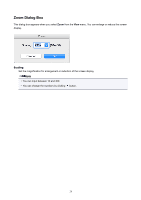Canon imagePROGRAF TM-300 Guide for Free Layout - Page 23
Layout Area
 |
View all Canon imagePROGRAF TM-300 manuals
Add to My Manuals
Save this manual to your list of manuals |
Page 23 highlights
Rotate Left Rotates the selected object 90 degrees counterclockwise. You can also set this with Rotate Left in the Object menu. Layout Area This allows you to lay out objects and edit the object size and orientation. Note • You can switch between showing and hiding the ruler and grid on the View menu. Set the ruler unit and grid display settings in the Preferences Dialog Box. 23

Rotate Left
Rotates the selected object 90 degrees counterclockwise.
You can also set this with
Rotate Left
in the
Object
menu.
Layout Area
This allows you to lay out objects and edit the object size and orientation.
Note
•
You can switch between showing and hiding the ruler and grid on the
View
menu.
Set the ruler unit and grid display settings in the
Preferences Dialog Box
.
23