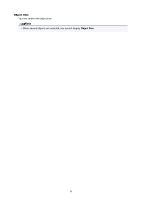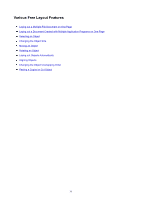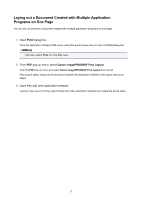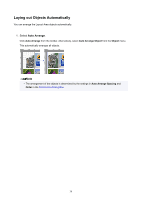Canon imagePROGRAF TM-300 Guide for Free Layout - Page 34
Selecting an Object
 |
View all Canon imagePROGRAF TM-300 manuals
Add to My Manuals
Save this manual to your list of manuals |
Page 34 highlights
Selecting an Object To select an object, click that object. When an object is selected, a select box (blue border) appears around the object. To select multiple objects, perform the following. • To select multiple successive objects, click them while holding down the shift key. • To select multiple arbitrary objects, click them while holding down the command key. • To select all objects, select Select All from the Edit menu. 34

Selecting an Object
To select an object, click that object.
When an object is selected, a select box (blue border) appears around the object.
To select multiple objects, perform the following.
•
To select multiple successive objects, click them while holding down the shift key.
•
To select multiple arbitrary objects, click them while holding down the command key.
•
To select all objects, select
Select All
from the
Edit
menu.
34